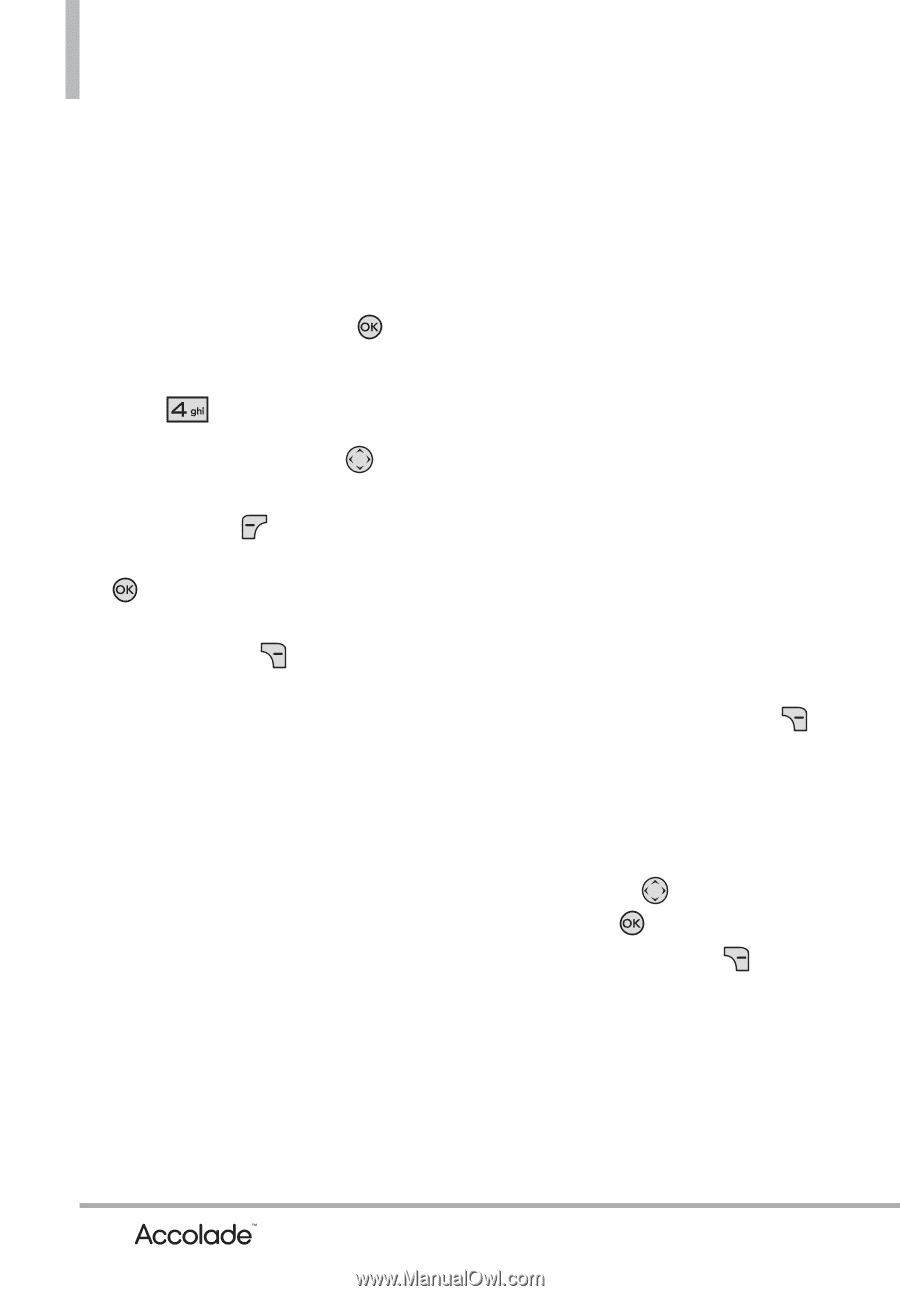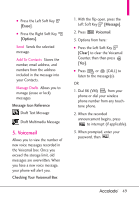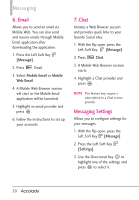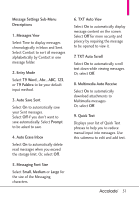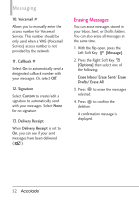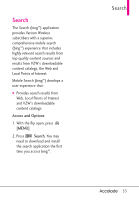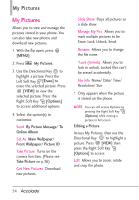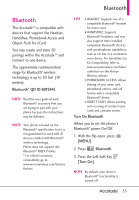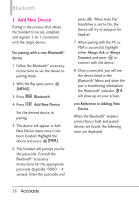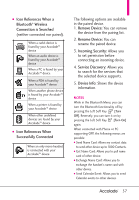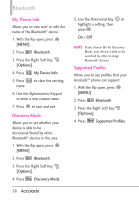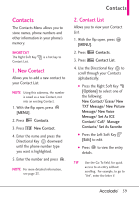LG VX5600 User Guide - Page 56
My Pictures - unlock
 |
View all LG VX5600 manuals
Add to My Manuals
Save this manual to your list of manuals |
Page 56 highlights
My Pictures My Pictures Allows you to view and manage the pictures stored in your phone. You can also take new photos and download new pictures. 1. With the flip open, press [MENU]. 2. Press My Pictures. 3. Use the Directional Key to highlight a picture. Press the Left Soft Key [Erase] to erase the selected picture. Press [VIEW] to view the selected picture. Press the Right Soft Key [Options] to access additional options. 4. Select the option(s) to customize. Send By Picture Message/ To Online Album Set As Main Wallpaper/ Front Wallpaper/ Picture ID Take Picture Turns on the camera function. (Please see Take Picture on p.36) Get New Pictures Download new pictures. Slide Show Plays all pictures as a slide show. Manage My Pics Allows you to mark multiple pictures to be Erase, Lock, Unlock, Send. Rename Allows you to change the file name. *Lock (Unlock) Allows you to lock or unlock. Locked files can't be erased accidentally. File Info Name/ Date/ Time/ Resolution/ Size * Only appears when the picture is stored on the phone. NOTE You can still access Options by pressing the Right Soft Key [Options] while viewing a picture in full screen. Editing a Picture Access My Pictures, then use the Directional Key to highlight a picture. Press [VIEW] then press the Right Soft Key [Options] to access: Edit Allows you to zoom, rotate and crop the photo. 54