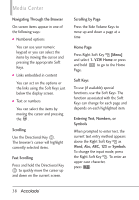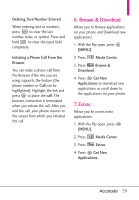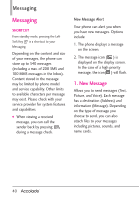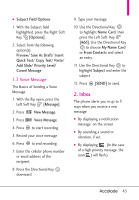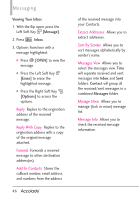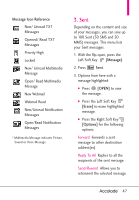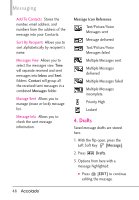LG VX5600 User Guide - Page 45
Picture Message - get pictures off
 |
View all LG VX5600 manuals
Add to My Manuals
Save this manual to your list of manuals |
Page 45 highlights
1.2 Picture Message The Basics of Sending a Picture Message 1. With the flip open, press the Left Soft Key [Message]. 2. Press New Message. 3. Press Picture Message. 4. Enter the cellular phone number or email address of the recipient. 5. Press the Directional Key downward. 6. Type your message in the Text field. 7. Use the Directional Key to highlight the Picture field and press the Left Soft Key [My Pics]. Use the Directional Key to select the image you want to send, then press . 8. Use the Directional Key to highlight Sound, then press the Left Soft Key [Sounds]. Use the Directional Key to highlight the audio file you want to send then press . 9. Use the Directional Key to highlight Name Card, then press the Left Soft Key [Add]. Use the Directional Key to choose My Name Card or From Contacts and select an entry. 10. Use the Directional Key to highlight Subject and enter the subject. 11. Press [SEND]. A confirmation message is displayed. ● 'To' Field Options 1. With the To field highlighted, press the Right Soft Key [Add]. 2. Select from the following add option(s). From Contacts/ From Recent Calls/ Favorites/ Groups/ To Online Album ● Text Field Options 1. With the Text field highlighted, press the Right Soft Key [Options]. 2. Select from the following option(s). 43