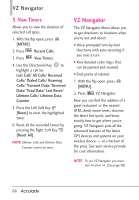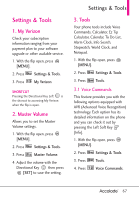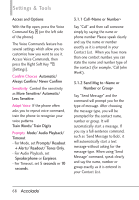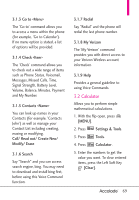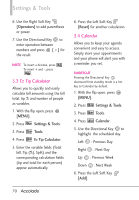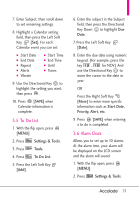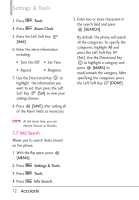LG VX5600 User Guide - Page 73
To Do List, 6 Alarm Clock
 |
View all LG VX5600 manuals
Add to My Manuals
Save this manual to your list of manuals |
Page 73 highlights
7. Enter Subject, then scroll down to set remaining settings. 8. Highlight a Calendar setting field, then press the Left Soft Key [Set]. For each Calendar event you can set: ● Start Date ● End Date ● Repeat ● Alerts ● Vibrate ● Start Time ● End Time ● Until ● Tones 9. Use the Directional Key to highlight the setting you want, then press . 10. Press [SAVE] when Calendar information is complete. 3.5 To Do List 1. With the flip open, press [MENU]. 2. Press Settings & Tools. 3. Press Tools. 4. Press To Do List. 5. Press the Left Soft Key [Add]. 6. Enter the subject in the Subject field, then press the Directional Key Down to highlight Due Date. 7. Press the Left Soft Key [Date]. 8. Enter the due date using numeric keypad. (For example, press the key , for NOV.) And use the Directional Key to move the cursor to the date or year. OR Press the Right Soft Key [More] to enter more specific information such as Start Date, Priority, Alert, etc. 9. Press [SAVE] when entering a to do is completed. 3.6 Alarm Clock Allows you to set up to 10 alarms. At the alarm time, your alarm will be displayed on the LCD screen and the alarm will sound. 1. With the flip open, press [MENU]. 2. Press Settings & Tools. 71