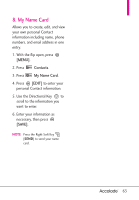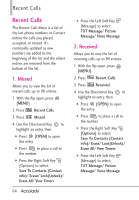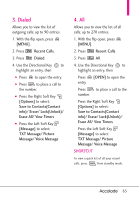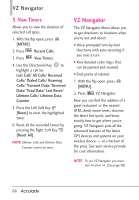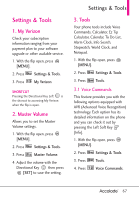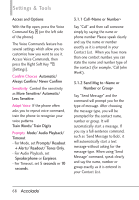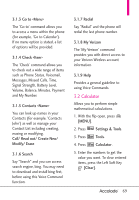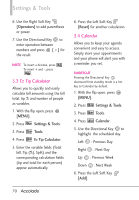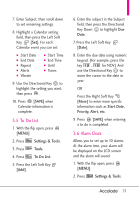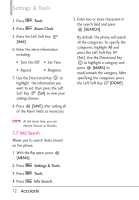LG VX5600 User Guide - Page 70
Always Confirm/ Never Confirm
 |
View all LG VX5600 manuals
Add to My Manuals
Save this manual to your list of manuals |
Page 70 highlights
Settings & Tools Access and Options With the flip open, press the Voice Command Key (on the left side of the phone). The Voice Commands feature has several settings which allow you to customize how you want to use it. Access Voice Commands, then press the Right Soft Key [Settings]. Confirm Choices Automatic/ Always Confirm/ Never Confirm Sensitivity Control the sensitivity as More Sensitive/ Automatic/ Less Sensitive. Adapt Voice If the phone often asks you to repeat voice command, train the phone to recognize your voice patterns. Train Words/ Train Digits Prompts Mode/ Audio Playback/ Timeout - For Mode, set Prompts/ Readout + Alerts/ Readout/ Tones Only. - For Audio Playback, set Speakerphone or Earpiece. - For Timeout, set 5 seconds or 10 seconds. 3.1.1 Call Say "Call" and then call someone simply by saying the name or phone number. Please speak clearly and say the name or number exactly as it is entered in your Contact List. When you have more than one contact number, you can state the name and number type of the contact (for example, 'Call John Work'). 3.1.2 Send Msg to Say "Send Message" and the command will prompt you for the type of message. After choosing the message type, you will be prompted for the contact name, number or group. It will automatically start a message. If you say a full-sentence command, such as 'Send Message to Bob', it will automatically start a text message without asking for the message type. When using 'Send Message' command, speak clearly and say the name, number or group exactly as it is entered in your Contact List. 68