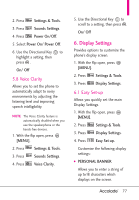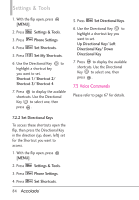LG VX5600 User Guide - Page 81
Banner, 3 Backlight
 |
View all LG VX5600 manuals
Add to My Manuals
Save this manual to your list of manuals |
Page 81 highlights
6.2 Banner Allows you to enter a string of up to 18 characters which displays on the LCD screen. 1. With the flip open, press [MENU]. 2. Press Settings & Tools. 3. Press Display Settings. 4. Press Banner. 6.2.1 Personal Banner 1. With the flip open, press [MENU]. 2. Press Settings & Tools. 3. Press Display Settings. 4. Press Banner. 5. Press Personal Banner. 6. Enter your own banner text. NOTE Press the Directional Key to change the color of the text. Use the to select the color you want. Black/ White/ Yellow/ Orange/ Red/ Brown/ Blue/ Green/ Sky Blue 7. Press . 6.2.2 ERI Banner If you use ERI Service, ERI Text is shown on the sub banner. 1. With the flip open, press [MENU]. 2. Press Settings & Tools. 3. Press Display Settings. 4. Press Banner. 5. Press ERI Banner. 6. Use the Directional Key to highlight a setting, then press . On/ Off 6.3 Backlight Allows you to set the duration for illuminating the backlight for the main display, front display, and keypad. Each is set separately. 1. With the flip open, press [MENU]. 2. Press Settings & Tools. 3. Press Display Settings. 4. Press Backlight. 79