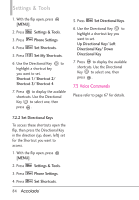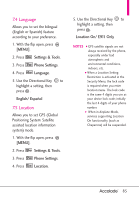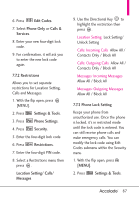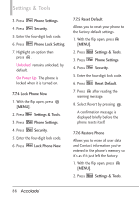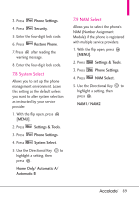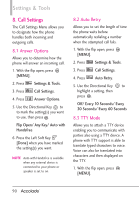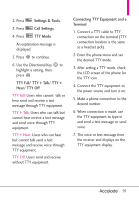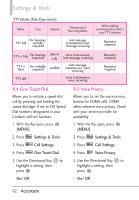LG VX5600 User Guide - Page 89
Location Setting/ Calls
 |
View all LG VX5600 manuals
Add to My Manuals
Save this manual to your list of manuals |
Page 89 highlights
6. Press Edit Codes. 7. Select Phone Only or Calls & Services. 8. Enter your new four-digit lock code. 9. For confirmation, it will ask you to enter the new lock code again. 7.7.2 Restrictions Allows you to set separate restrictions for Location Setting, Calls and Messages. 1. With the flip open, press [MENU]. 2. Press Settings & Tools. 3. Press Phone Settings. 4. Press Security. 5. Enter the four-digit lock code. 6. Press Restrictions. 7. Enter the four-digit PIN code. 8. Select a Restrictions menu then press . Location Setting/ Calls/ Messages 9. Use the Directional Key to highlight the restriction then press . Location Setting Lock Setting/ Unlock Setting Calls: Incoming Calls Allow All / Contacts Only / Block All Calls: Outgoing Calls Allow All / Contacts Only / Block All Messages: Incoming Messages Allow All / Block All Messages: Outgoing Messages Allow All / Block All 7.7.3 Phone Lock Setting Keeps your phone from unauthorized use. Once the phone is locked, it's in restricted mode until the lock code is entered. You can still receive phone calls and make emergency calls. You can modify the lock code using Edit Codes submenu within the Security menu. 1. With the flip open, press [MENU]. 2. Press Settings & Tools. 87