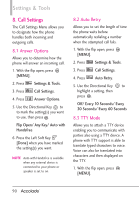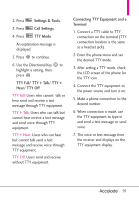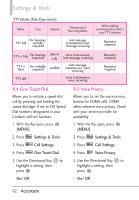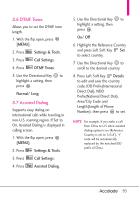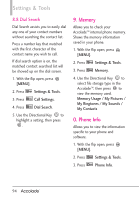LG VX5600 User Guide - Page 97
My Number, 2 SW/HW Version, 3 Icon Glossary, 4 Software Update
 |
View all LG VX5600 manuals
Add to My Manuals
Save this manual to your list of manuals |
Page 97 highlights
0.1 My Number Allows you to view your phone number. 1. With the flip open, press [MENU]. 2. Press Settings & Tools. 3. Press Phone Info. 4. Press My Number. 0.2 SW/HW Version Allows you to view the versions of various applications such as SW, PRL, ERI, Browser, Media Center, AVR, EMS, MMS, Bluetooth®, OTADM Version, MSUI, HW Version, MEID, and Warranty Date Code. 1. With the flip open, press [MENU]. 2. Press Settings & Tools. 3. Press Phone Info. 4. Press SW/HW Version. 0.3 Icon Glossary Allows you to view all the icons and their meanings. 1. With the flip open, press [MENU]. 2. Press Settings & Tools. 3. Press Phone Info. 4. Press Icon Glossary. 0.4 Software Update This feature gives your phone the ability to upgrade to the latest software and keeps your phone operating with the latest features without visiting a Verizon Wireless Communications Store for the upgrade. You can either be notified automatically that there is an updated version of software available for your phone, or you can manually check to see if there are any updates available for you to download. Automatic Update Your phone will receive a notification that there is an updated version of software available to be downloaded. You 95