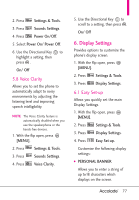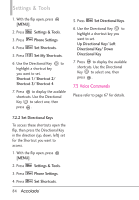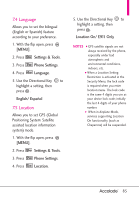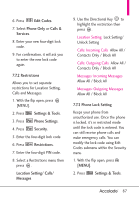LG VX5600 User Guide - Page 84
Font Type, 9 Font Size - page plus
 |
View all LG VX5600 manuals
Add to My Manuals
Save this manual to your list of manuals |
Page 84 highlights
Settings & Tools NOTE This User Guide gives navigation instructions according to the default "List" Main Menu Layout in the Display Settings menu. If other menus are set, navigating the phone's menus may be different. NOTE Press the Left Soft Key [Preview] to preview the selected menu setting. 6.8 Font Type Allows you to set the font type. 1. With the flip open, press [MENU]. 2. Press Settings & Tools. 3. Press Display Settings. 4. Press Font Type. 5. Use the Directional Key to scroll to a setting, then press . VZW Font/ LG Secret/ LG Mint NOTE Press the Left Soft Key [Preview] to preview the selected font type. 6.9 Font Size Allows you to set the font size for Dial Digits, Menu & List and Message. Plus, the Volume Key Resize setting allows you to use the side Volume Keys to instantly scale screen fonts. This setting is helpful for those who need the text to display a little bit larger. 1. With the flip open, press [MENU]. 2. Press Settings & Tools. 3. Press Display Settings. 4. Press Font Size. 5. Use the Directional Key to select Dial Digits/ Menu & List/ Message/ Volume Key Resize. 6. Use the Directional Key to highlight a setting, then press . Dial Digits: Small/ Medium/ Large Menu & Lists: Small/ Medium/ Large Message: Small/ Medium/ Large Volume Key Resize: On/ Off NOTE Press the Left Soft Key [Preview] to preview the selected font size. 82