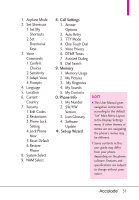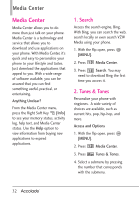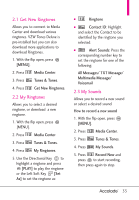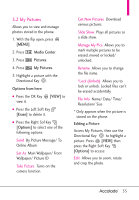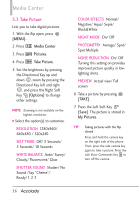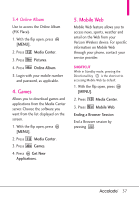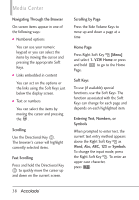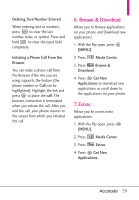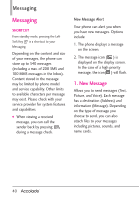LG VX5600 User Guide - Page 38
Take Picture - white screen
 |
View all LG VX5600 manuals
Add to My Manuals
Save this manual to your list of manuals |
Page 38 highlights
Media Center 3.3 Take Picture Lets you to take digital pictures. 1. With the flip open, press [MENU]. 2. Press Media Center. 3. Press Pictures. 4. Press Take Picture. 5. Set the brightness by pressing the Directional Key up and down , zoom by pressing the Directional Key left and right , and press the Right Soft Key [Options] to change other settings. NOTE Zooming is not available on the highest resolution. ● Select the option(s) to customize. RESOLUTION 1280x960/ 640x480 / 320x240 SELF TIMER Off/ 3 Seconds/ 5 Seconds/ 10 Seconds WHITE BALANCE Auto/ Sunny/ Cloudy/ Fluorescent/ Glow SHUTTER SOUND Shutter/ No Sound /Say "Cheese"/ Ready! 1 2 3 COLOR EFFECTS Normal/ Negative/ Aqua/ Sepia/ Black&White NIGHT MODE On/ Off PHOTOMETRY Average/ Spot/ Spot Multiple NOISE REDUCTION On/ Off Turning this setting on provides improved picture quality in lowlighting shots. PREVIEW Actual view/ Full screen 6. Take a picture by pressing [TAKE]. 7. Press the Left Soft Key [Save]. The picture is stored in My Pictures. TIP Taking pictures with the flip closed Press and hold the camera key on the right side of the phone. Then, press the side camera key again to take a picture. Press the side Voice Commands Key to turn off the camera. 36