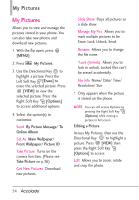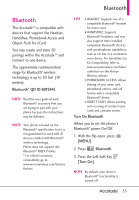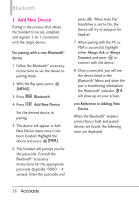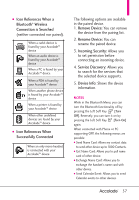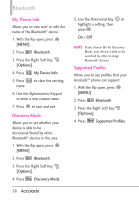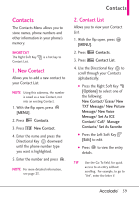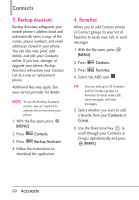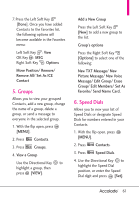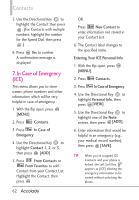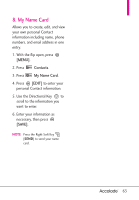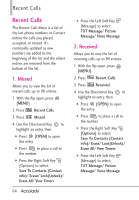LG VX5600 User Guide - Page 61
New Contact, Contact List
 |
View all LG VX5600 manuals
Add to My Manuals
Save this manual to your list of manuals |
Page 61 highlights
Contacts Contacts The Contacts Menu allows you to store names, phone numbers and other information in your phone's memory. SHORTCUT The Right Soft Key Contact List. is a hot key to 1. New Contact Allows you to add a new contact to your Contact List. NOTE Using this submenu, the number is saved as a new Contact, not into an existing Contact. 1. With the flip open, press [MENU]. 2. Press Contacts. 3. Press New Contact. 4. Enter the name and press the Directional Key downward until the phone number type you want is highlighted. 5. Enter the number and press . NOTE For more detailed information, see page 23. 2. Contact List Allows you to view your Contact List. 1. With the flip open, press [MENU]. 2. Press Contacts. 3. Press Contact List. 4. Use the Directional Key to scroll through your Contacts alphabetically. ● Press the Right Soft Key [Options] to select one of the following: New Contact/ Erase/ New TXT Message/ New Picture Message/ New Voice Message/ Set As ICE Contact/ Call/ Manage Contacts/ Set As Favorite ● Press the Left Soft Key [Edit] to edit. ● Press to view the entry details. TIP Use the Go To field, for quick access to an entry without scrolling. For example, to go to "Vet", enter the letter V. 59