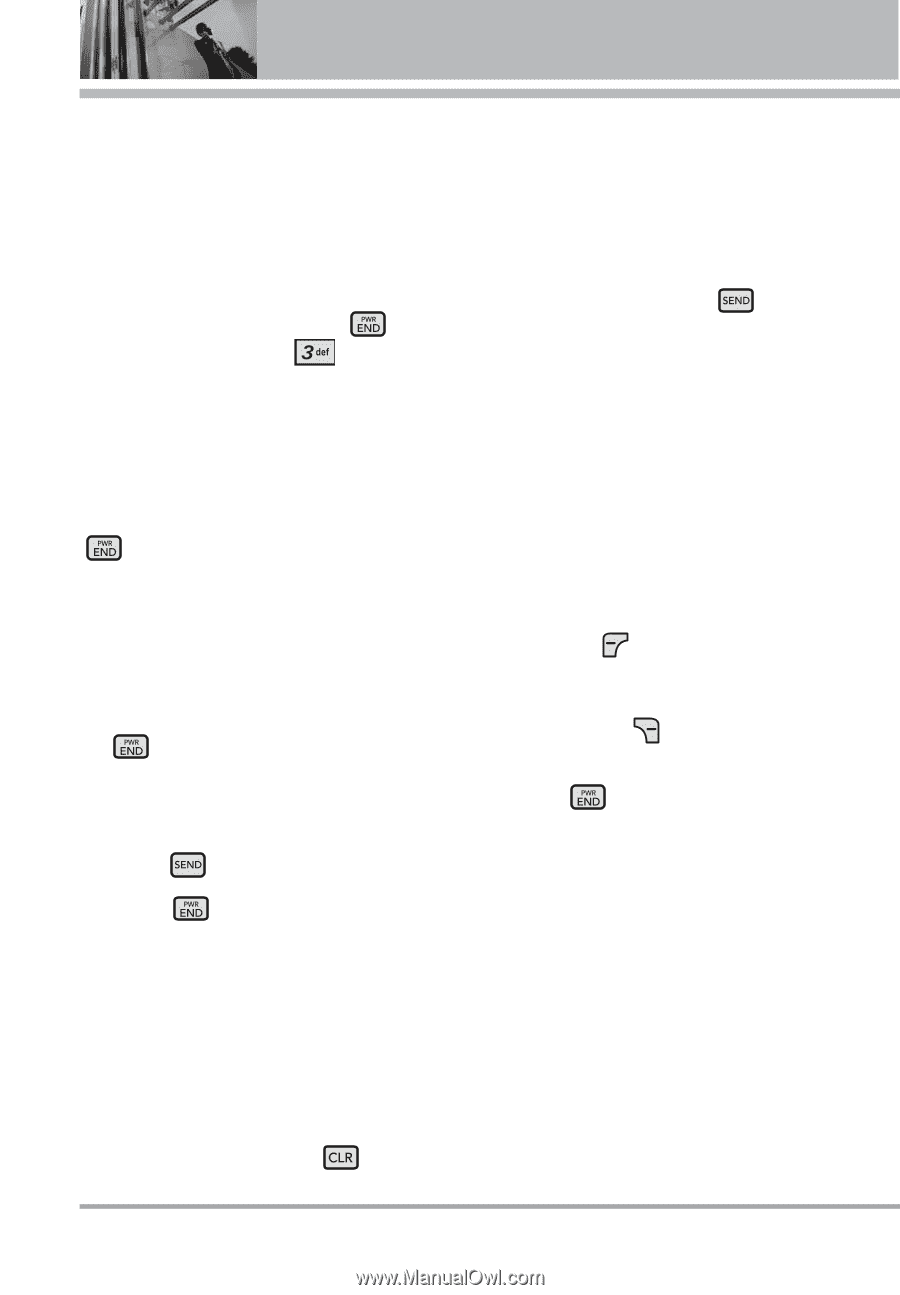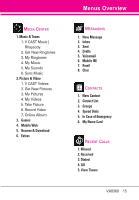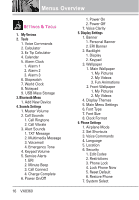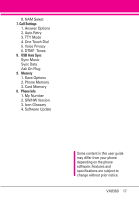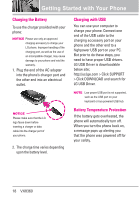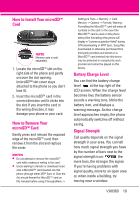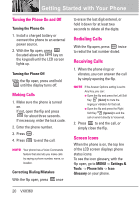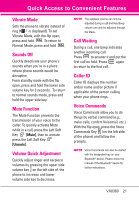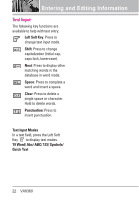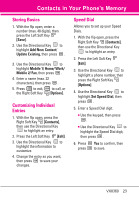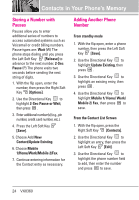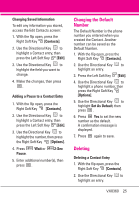LG VX8360 Owner's Manual - Page 22
Redialing Calls, Receiving Calls, Screen Icons - flip phone
 |
View all LG VX8360 manuals
Add to My Manuals
Save this manual to your list of manuals |
Page 22 highlights
Getting Started with Your Phone Turning the Phone On and Off Turning the Phone On 1. Install a charged battery or connect the phone to an external power source. 2. With the flip open, press (located above the key on the keypad) until the LCD screen lights up. Turning the Phone Off With the flip open, press and hold until the display turns off. Making Calls 1. Make sure the phone is turned on. If not, open the flip and press for about three seconds. If necessary, enter the lock code. 2. Enter the phone number. 3. Press . 4. Press to end the call. NOTE Your phone has a Voice Commands feature that also lets you make calls by saying a phone number, name, or location. Correcting Dialing Mistakes With the flip open, press once to erase the last digit entered, or hold it down for at least two seconds to delete all the digits. Redialing Calls With the flip open, press twice to redial the last number dialed. Receiving Calls 1. When the phone rings or vibrates, you can answer the call by simply opening the flip. NOTE If the Answer Options setting is set to Any Key, you can: G Open the flip and press the Left Soft Key [Quiet] to mute the ringing or vibration for that call. G Open the flip and press the Right Soft Key [Ignore] to end the call or send it directly to Voicemail. 2. Press to end the call, or simply close the flip. Screen Icons When the phone is on, the top line of the LCD screen displays phone status icons. To see the icon glossary, with the flip open, go to MENU -> Settings & Tools -> Phone Info -> Icon Glossary on your phone. 20 VX8360