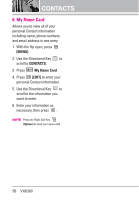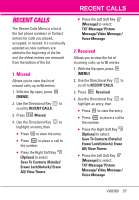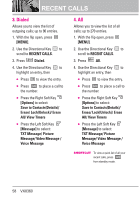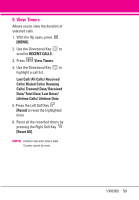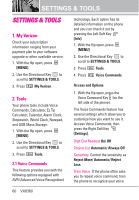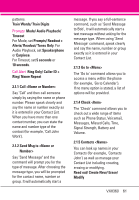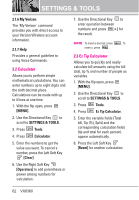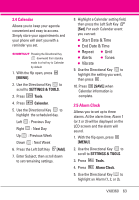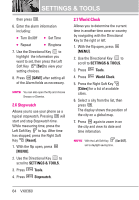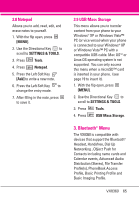LG VX8360 Owner's Manual - Page 63
Read out/ Create New/ Erase
 |
View all LG VX8360 manuals
Add to My Manuals
Save this manual to your list of manuals |
Page 63 highlights
patterns. Train Words/ Train Digits Prompts Mode/ Audio Playback/ Timeout For Mode, set Prompts/ Readout + Alerts/ Readout/ Tones Only. For Audio Playback, set Speakerphone or Earpiece. For Timeout, set 5 seconds or 10 seconds. Call Alert Ring Only/ Caller ID + Ring/ Name Repeat 2.1.1 Call Say "Call" and then call someone simply by saying the name or phone number. Please speak clearly and say the name or number exactly as it is entered in your Contact List. When you have more than one contact number, you can state the name and number type of the contact (for example, 'Call John Work'). 2.1.2 Send Msg to Say "Send Message" and the command will prompt you for the type of message. After choosing the message type, you will be prompted for the contact name, number or group. It will automatically start a message. If you say a full-sentence command, such as 'Send Message to Bob', it will automatically start a text message without asking for the message type. When using 'Send Message' command, speak clearly and say the name, number or group exactly as it is entered in your Contact List. 2.1.3 Go to The 'Go to' command allows you to access a menu within the phone (for example, 'Go to Calendar'). If no menu option is stated, a list of options will be provided. 2.1.4 Check The 'Check' command allows you to check out a wide range of items such as Phone Status, Voicemail, Messages, Missed Calls, Time, Signal Strength, Battery and Volume. 2.1.5 Contacts You can look up names in your Contacts (for example, 'Contacts John') as well as manage your Contact List including creating, erasing or modifying. Read out/ Create New/ Erase/ Modify VX8360 61