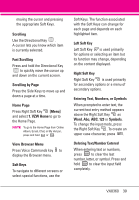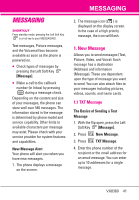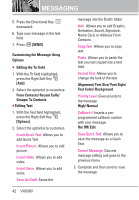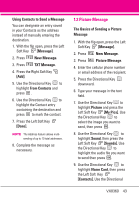LG VX8360 Owner's Manual - Page 46
Preview/ Save As Draft/ Add
 |
View all LG VX8360 manuals
Add to My Manuals
Save this manual to your list of manuals |
Page 46 highlights
MESSAGING Key to choose My Name Card/ From Contacts. 10. Use the Directional Key to highlight Subject and enter the subject. 11. Press [SEND]. A confirmation message is displayed. G Editing the To: field 1. With the To field highlighted, press the Right Soft Key [Add]. 2. Select the option(s) to customize. From Contacts/ From Recent Calls/ Groups/ To Online Album/ To Contacts G Editing Text 1. With the Text field highlighted, press the Right Soft Key [Options]. 2. Select the option(s) to customize. Preview Displays the Picture message as it would be seen by the recipient. Save As Draft Saves the message into the Drafts folder. Insert Quick Text Allows you to add Quick Text. Copy Text Allows you to copy text. Paste Allows you to paste the text you last copied into a text field. Add Slide Insert multiple pictures into a picture message. Priority Level Gives priority to the message. High/ Normal Cancel Message Cancels message editing and goes to Messaging menu. G Editing Picture 1. With the Picture field highlighted, press the Right Soft Key [Options]. 2. Select the option(s) to customize. Preview/ Save As Draft/ Add Slide/ Priority Level/ Remove Picture/ Cancel Message G Editing Sound 1. With the Sound field highlighted, press the Right Soft Key [Options]. 2. Select the option(s) to customize. Preview/ Save As Draft/ Add Slide/ Priority Level/ Remove Sound/ Cancel Message 44 VX8360