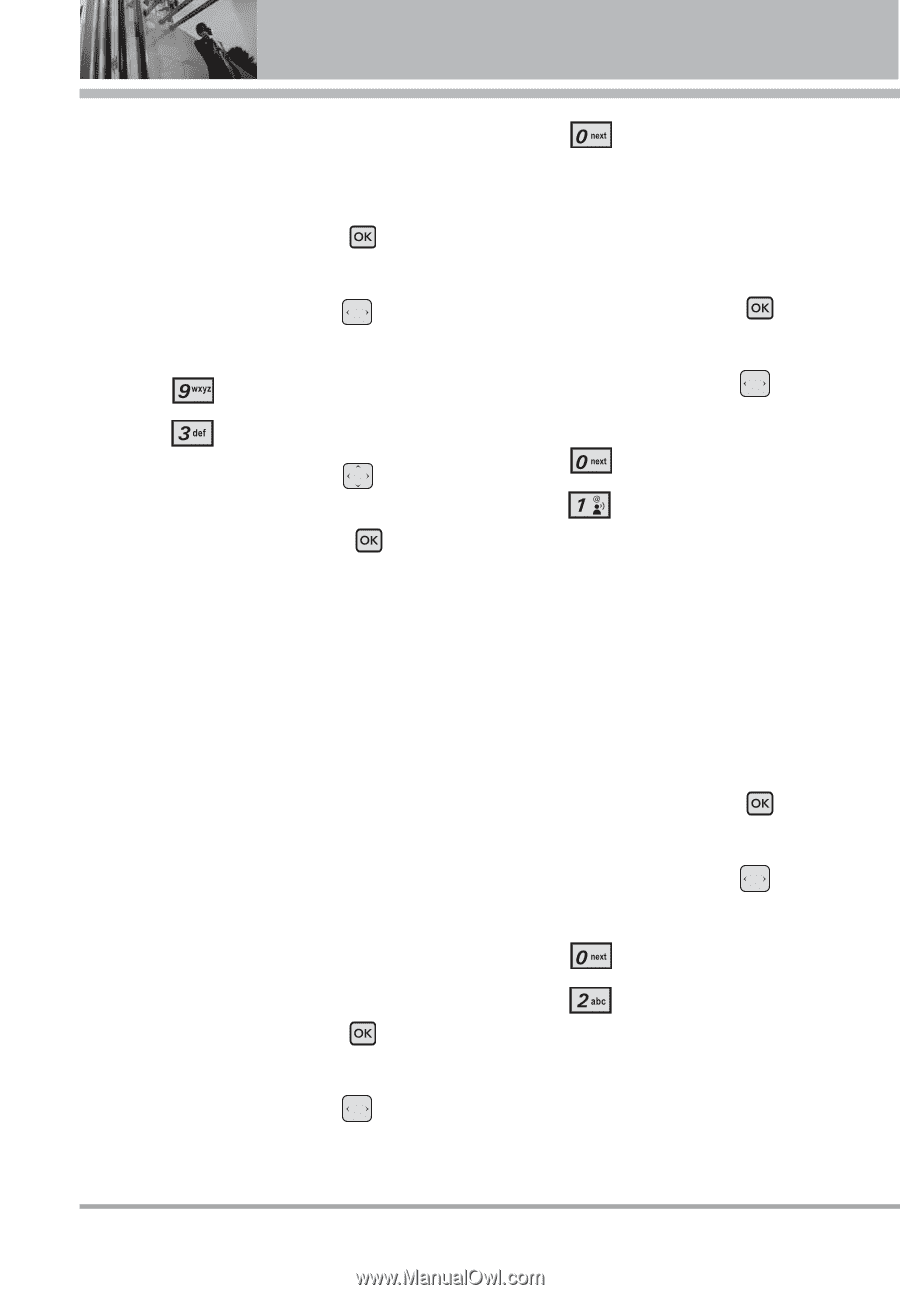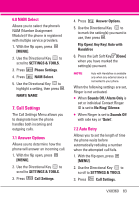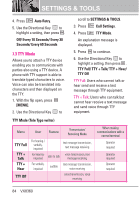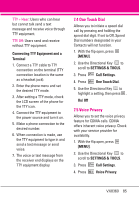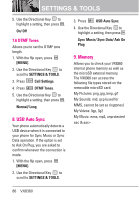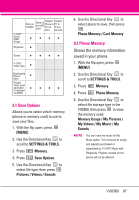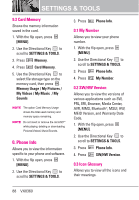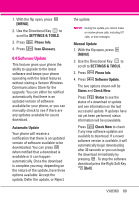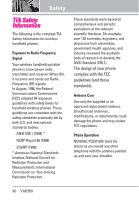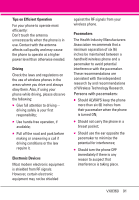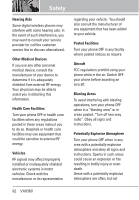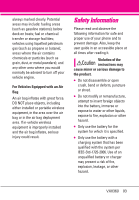LG VX8360 Owner's Manual - Page 90
Phone Info
 |
View all LG VX8360 manuals
Add to My Manuals
Save this manual to your list of manuals |
Page 90 highlights
SETTINGS & TOOLS 9.3 Card Memory Shows the memory information saved in the card. 1. With the flip open, press [MENU]. 2. Use the Directional Key to scroll to SETTINGS & TOOLS. 3. Press Memory. 4. Press Card Memory. 5. Use the Directional Key to select file storage type on the memory card, then press . Memory Usage / My Pictures / My Videos / My Music / My Sounds NOTE The option Card Memory Usage shows the total used memory and memory space remaining. NOTE Do not insert or remove the microSDTM while playing, deleting or downloading Pictures/Videos/ Music/Sounds. 0. Phone Info Allows you to view the information specific to your phone and software. 1. With the flip open, press [MENU]. 2. Use the Directional Key to scroll to SETTINGS & TOOLS. 3. Press Phone Info. 0.1 My Number Allows you to view your phone number. 1. With the flip open, press [MENU]. 2. Use the Directional Key to scroll to SETTINGS & TOOLS. 3. Press Phone Info. 4. Press My Number. 0.2 SW/HW Version Allows you to view the versions of various applications such as SW, PRL, ERI, Browser, Media Center, AVR, MMS, Bluetooth®, MSUI, HW, MEID Version, and Warranty Date Code. 1. With the flip open, press [MENU]. 2. Use the Directional Key to scroll to SETTINGS & TOOLS. 3. Press Phone Info. 4. Press SW/HW Version. 0.3 Icon Glossary Allows you to view all the icons and their meanings. 88 VX8360