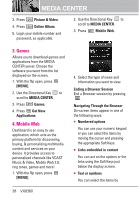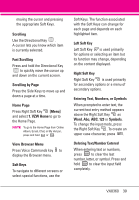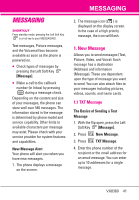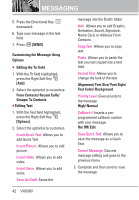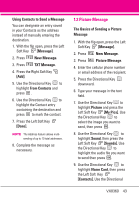LG VX8360 Owner's Manual - Page 45
Picture Message
 |
View all LG VX8360 manuals
Add to My Manuals
Save this manual to your list of manuals |
Page 45 highlights
Using Contacts to Send a Message You can designate an entry saved in your Contacts as the address instead of manually entering the destination. 1. With the flip open, press the Left Soft Key [Message]. 2. Press New Message. 3. Press TXT Message. 4. Press the Right Soft Key [Add]. 5. Use the Directional Key to highlight From Contacts and press . 6. Use the Directional Key to highlight the Contact entry containing the destination and press to mark the contact. 7. Press the Left Soft Key [Done]. NOTE The Address feature allows multisending of up to 10 total addresses. 8. Complete the message as necessary. 1.2 Picture Message The Basics of Sending a Picture Message 1. With the flip open, press the Left Soft Key [Message]. 2. Press New Message. 3. Press Picture Message. 4. Enter the cellular phone number or email address of the recipient. 5. Press the Directional Key downward. 6. Type your message in the text field. 7. Use the Directional Key to highlight Picture and press the Left Soft Key [My Pics]. Use the Directional Key to select the image you want to send, then press . 8. Use the Directional Key to highlight Sound, then press the Left Soft Key [Sounds]. Use the Directional Key to highlight the audio file you want to send then press . 9. Use the Directional Key to highlight Name Card, then press the Left Soft Key [Contacts]. Use the Directional VX8360 43