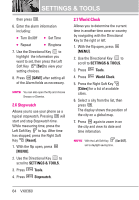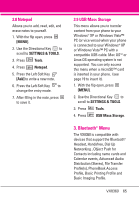LG VX8360 Owner's Manual - Page 71
Discovery Mode, Supported Profiles
 |
View all LG VX8360 manuals
Add to My Manuals
Save this manual to your list of manuals |
Page 71 highlights
1. With the flip open, press [MENU]. 2. Use the Directional Key to scroll to SETTINGS & TOOLS. 3. Press Bluetooth Menu. 4. Press the Right Soft Key [Options]. 5. Press My Device Info. 6. Press name. to clear the existing 7. Use the Alphanumeric Keypad to enter a new custom name. 8. Press to save and exit. TIP Bluetooth® wireless connection is dependent on your Bluetooth® stereo device. Even though you want to connect with a headset that supports both stereo and handsfree profiles, you may only be able to connect with one. Discovery Mode Allows you to set whether your device is able to be searched by other Bluetooth devices in the area. 1. With the flip open, press [MENU]. 2. Use the Directional Key to scroll to SETTINGS & TOOLS. 3. Press Bluetooth Menu. 4. Press the Right Soft Key [Options]. 5. Press Discovery Mode. 6. Use the Directional Key to highlight a setting, then press . On / Off NOTE If you choose On for Discovery Mode, your device is able to be searched by other in-range Bluetooth® devices. Supported Profiles Allows you to see profiles that your VX8360 phone can support. 1. With the flip open, press [MENU]. 2. Use the Directional Key to scroll to SETTINGS & TOOLS. 3. Press Bluetooth Menu. 4. Press the Right Soft Key [Options]. 5. Press Supported Profiles. Dial-up Networking In order to start a dial-up networking session: 1. Start the Bluetooth® service application or program present VX8360 69