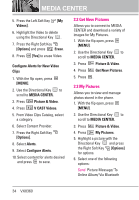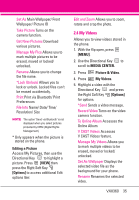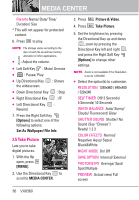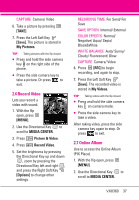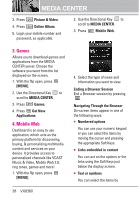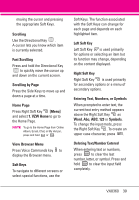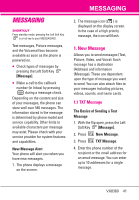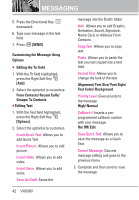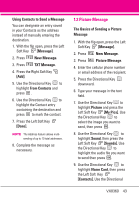LG VX8360 Owner's Manual - Page 41
Entering Text, Numbers, or Symbols - case
 |
View all LG VX8360 manuals
Add to My Manuals
Save this manual to your list of manuals |
Page 41 highlights
moving the cursor and pressing the appropriate Soft Keys. Scrolling Use the Directional Key . A cursor lets you know which item is currently selected. Fast Scrolling Press and hold the Directional Key to quickly move the cursor up and down on the current screen. Scrolling by Page Press the Side Keys to move up and down a page at a time. Home Page Press Right Soft Key [Menu] and select 1. VZW Home to go to the Home Page. NOTE To go to the Home Page from Online Album, Email, Chat, or My Verizon, press and hold or . View Browser Menu Press Voice Commands key to display the Browser menu. Soft Keys To navigate to different screens or select special functions, use the Soft Keys. The function associated with the Soft Keys can change for each page and depends on each highlighted item. Left Soft Key Left Soft Key is used primarily for options or selecting an item but its function may change, depending on the content displayed. Right Soft Key Right Soft Key is used primarily for secondary options or a menu of secondary options. Entering Text, Numbers, or Symbols When prompted to enter text, the current text entry method appears above the Right Soft Key as Word, Abc, ABC, 123 or Symbols. To change the input mode, press the Right Soft Key . To create an upper case character, press . Deleting Text/Number Entered When entering text or numbers, press to clear the last number, letter, or symbol. Press and hold to clear the input field completely. VX8360 39