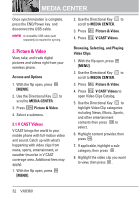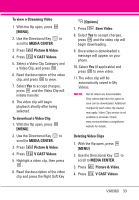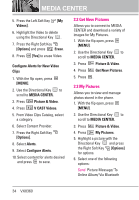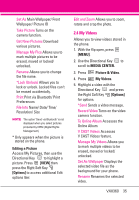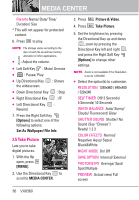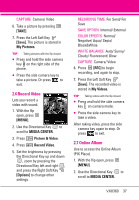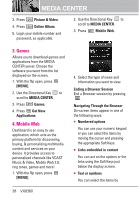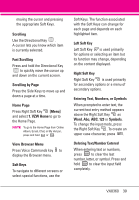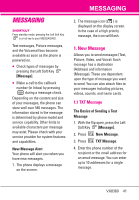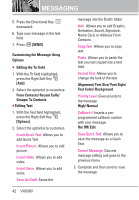LG VX8360 Owner's Manual - Page 39
Record Video, 7 Online Album
 |
View all LG VX8360 manuals
Add to My Manuals
Save this manual to your list of manuals |
Page 39 highlights
CAPTURE Camera/ Video 6. Take a picture by pressing [TAKE]. 7. Press the Left Soft Key [Save]. The picture is stored in My Pictures. TIP Taking pictures with the flip closed. G Press and hold the side camera key on the right side of the phone. G Press the side camera key to take a picture. Or press to exit. 2.6 Record Video Lets you record a video with sound. 1. With the flip open, press [MENU]. 2. Use the Directional Key to scroll to MEDIA CENTER. 3. Press Picture & Video. 4. Press Record Video. 5. Set the brightness by pressing the Directional Key up and down , zoom by pressing the Directional Key left and right , and press the Right Soft Key [Options] to change other settings. RECORDING TIME For Send/ For Save SAVE OPTION Internal/ External COLOR EFFECTS Normal/ Negative/ Aqua/ Sepia/ Black&White WHITE BALANCE Auto/ Sunny/ Cloudy/ Fluorescent/ Glow CAPTURE Camera/ Video 6. Press [REC] to begin recording, and again to stop. 7. Press the Left Soft Key [Save]. The recorded video is stored in My Videos. TIP Taking videos with the flip closed. G Press and hold the side camera key on camera mode. G Press the side camera key to take a video. After taking video, press the side camera key again to stop. Or press to exit. 2.7 Online Album Use to access the Online Album (PIX Place). 1. With the flip open, press [MENU]. 2. Use the Directional Key to scroll to MEDIA CENTER. VX8360 37