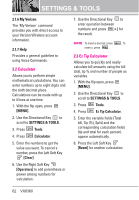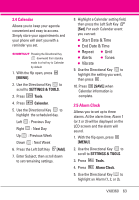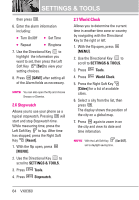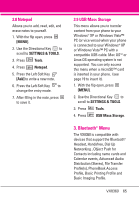LG VX8360 Owner's Manual - Page 69
Add New Device - headset
 |
View all LG VX8360 manuals
Add to My Manuals
Save this manual to your list of manuals |
Page 69 highlights
3.1 Add New Device Pairing is the process that allows the handset to locate, establish, and register 1-to-1 connection with the target device. 3.1.1 For pairing with a new Bluetooth® device 1. Follow the Bluetooth® accessory instructions to set the device to pairing mode. 2. With the flip open, press [MENU]. 3. Use the Directional Key to scroll to SETTINGS & TOOLS. 4. Press Bluetooth Menu. 5. Press Add New Device. Set the desired device to pairing. 6. If Bluetooth® power is set to off, you will be prompted to turn power on. Highlight Yes and press . 7. The device will appear in Add New Device menu once it has been located. Highlight the device and press . 8. The handset will prompt you for the passcode. Consult the Bluetooth® accessory instructions for the appropriate passcode (typically "0000" - 4 zeroes). Enter the passcode and press . When Auto Pair Handsfree is set to On, the device will try to autopair for headset. 9. When pairing with the Computer, PC or PDA is successful, highlight either Always Ask or Always Connect and press to connect with the device. 10. Once connected, you will see the device listed in the Bluetooth® Menu and Bluetooth® indicator will change to the will show up on your screen when connected to the Bluetooth® device. You can also check out the connection with a blue icon on the list. 3.1.2 Icon Reference in Adding New Device When the Bluetooth® wireless connection is built and paired devices are found, the following icons are displayed. VX8360 67