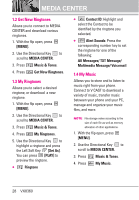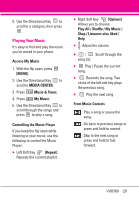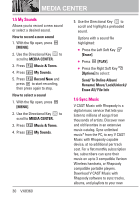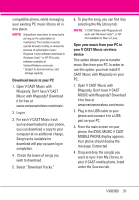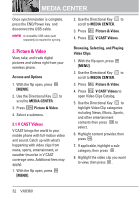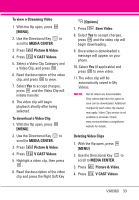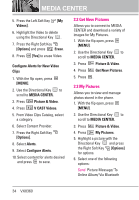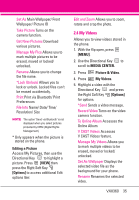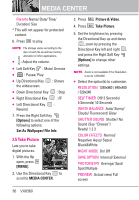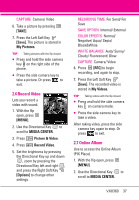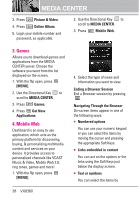LG VX8360 Owner's Manual - Page 35
To view a Streaming Video, MENU], MEDIA CENTER., Picture & Video, V CAST Videos, To download - download pictures
 |
View all LG VX8360 manuals
Add to My Manuals
Save this manual to your list of manuals |
Page 35 highlights
To view a Streaming Video 1. With the flip open, press [MENU]. 2. Use the Directional Key to scroll to MEDIA CENTER. 3. Press Picture & Video. 4. Press V CAST Videos. 5. Select a Video Clip Category and a Video Clip, and press . 6. Read the description of the video clip, and press to view. 7. Select Yes to accept charges, press and the Video Clip will initiate transfer. 8. The video clip will begin playback shortly after being selected. To download a Video Clip 1. With the flip open, press [MENU]. 2. Use the Directional Key to scroll to MEDIA CENTER. 3. Press Picture & Video. 4. Press V CAST Videos. 5. Highlight a video clip, then press . 6. Read the description of the video clip and press the Right Soft Key [Options]. 7. Press Save Video. 8. Select Yes to accept charges, press and the video clip will begin downloading. 9. Once video is downloaded a message will appear on your phone. 10. Select Yes (if applicable) and press to view video. 11. The video clip will be automatically saved in My Videos. NOTE Not all videos are downloadable. Only videos that have the option to save can be downloaded. Additional charges for each video clip viewed may apply. Video Clips service is not available in all areas. Check www.verizonwireless.com/getitnow website for details.. Deleting Video Clips 1. With the flip open, press [MENU]. 2. Use the Directional Key to scroll to MEDIA CENTER. 3. Press Picture & Video. 4. Press V CAST Videos. VX8360 33