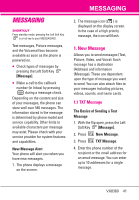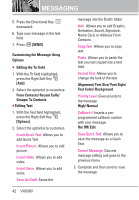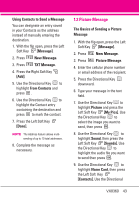LG VX8360 Owner's Manual - Page 47
Video Message
 |
View all LG VX8360 manuals
Add to My Manuals
Save this manual to your list of manuals |
Page 47 highlights
G Editing Name Card 1. With the Name Card field highlighted, press the Right Soft Key [Options]. 2. Select the option(s) to customize. Preview/ Save As Draft/ Add Slide/ Priority Level/ Remove Name Card/ Cancel Message G Editing a Subject 1. With the Subject field highlighted, press the Right Soft Key [Options]. 2. Select the option(s) to customize. Preview/ Save As Draft/ Insert Quick Text/ Copy Text/ Paste/ Add Slide/ Priority Level/ Cancel Message 1.3 Video Message The Basics of Sending a Video Message 1. With the flip open, press the Left Soft Key [Message]. 2. Press New Message. 3. Press Video Message. 4. Enter the cellular phone number or email address of the recipient. 5. Press the Directional Key downward. 6. Type your message in the text field. 7. Use the Directional Key to highlight Video and press the Left Soft Key [Videos]. Use the Directional Key to highlight the video file you want to send, then press . 8. Use the Directional Key to highlight Name Card, then press the Left Soft Key [Contacts]. Use the Directional Key to choose My Name Card/ From Contacts. 9. Use the Directional Key to highlight Subject and enter the subject. 10. Press [SEND]. A confirmation message is displayed. Customizing the Message Using Options G Editing the To: field 1. With the To field highlighted, press the Right Soft Key [Add]. 2. Select the option(s) to customize. From Contacts/ From Recent Calls/ Groups/ To Online Album/ To Contacts VX8360 45