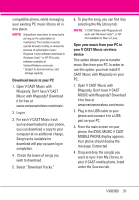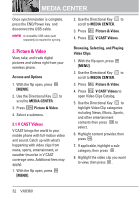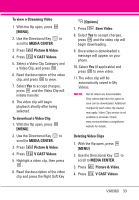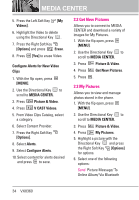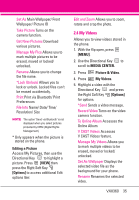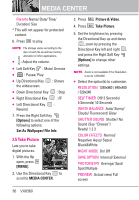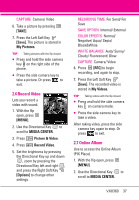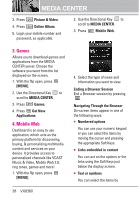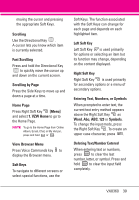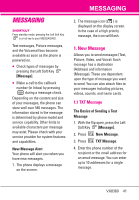LG VX8360 Owner's Manual - Page 38
Take Picture - black
 |
View all LG VX8360 manuals
Add to My Manuals
Save this manual to your list of manuals |
Page 38 highlights
MEDIA CENTER File Info Name/ Date/ Time/ Duration/ Size * This will not appear for protected content. 6. Press to play. NOTE File storage varies according to the size of each file as well as memory allocation of other applications. G : Adjust the volume. G Left Soft Key : Mute/ Unmute G : Pause/ Play G Up Directional Key the widescreen. : Shows G Down Directional Key : Stop G Right Directional Key : FF G Left Directional Key : Rewind 7. Press the Right Soft Key [Options] to select one of the following options: Set As Wallpaper/ File Info 2.5 Take Picture Lets you to take digital pictures. 1. With the flip open, press [MENU]. 2. Use the Directional Key to scroll to MEDIA CENTER. 3. Press Picture & Video. 4. Press Take Picture. 5. Set the brightness by pressing the Directional Key up and down , zoom by pressing the Directional Key left and right , and press the Right Soft Key [Options] to change other settings. NOTE Zoom is not available if the Resolution is set to 1280x960. G Select the option(s) to customize. RESOLUTION 1280x960 / 640x480 / 320x240 SELF TIMER Off/ 3 Seconds/ 5 Seconds/ 10 Seconds WHITE BALANCE Auto/ Sunny/ Cloudy/ Fluorescent/ Glow SHUTTER SOUND Shutter/ No Sound /Say "Cheese"/ Ready! 1 2 3 COLOR EFFECTS Normal/ Negative/ Aqua/ Sepia/ Black&White NIGHT MODE On/ Off SAVE OPTION Internal/ External PHOTOMETRY Average/ Spot/ Spot Multiple PREVIEW Actual view/ Full screen 36 VX8360