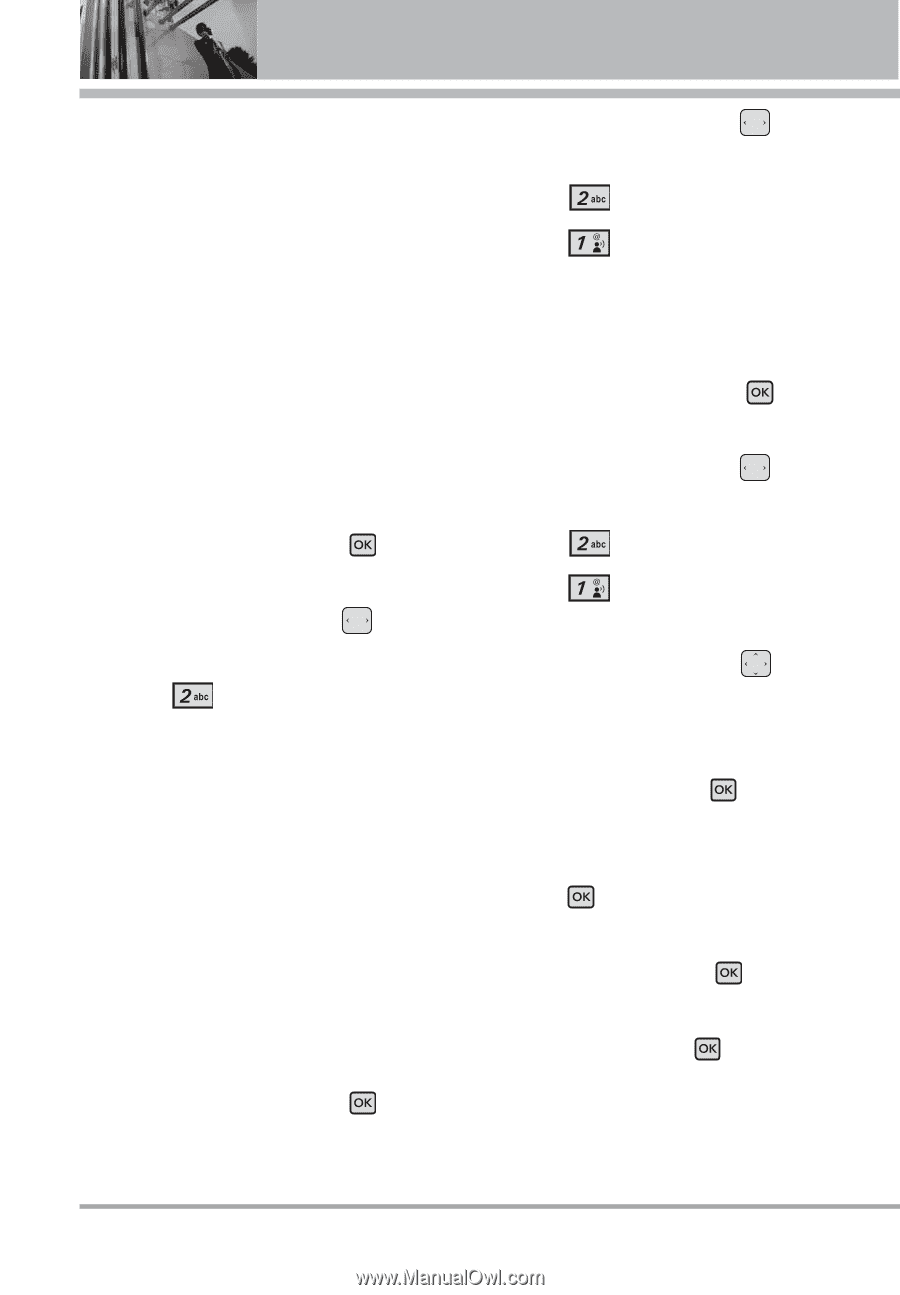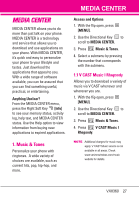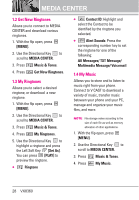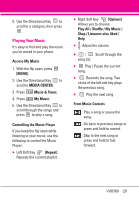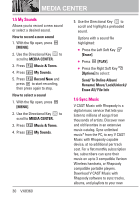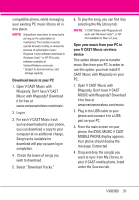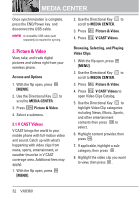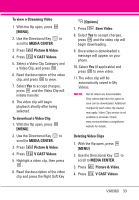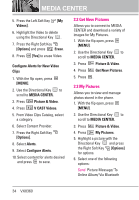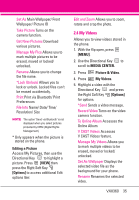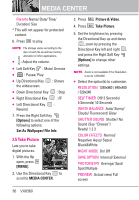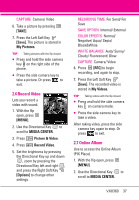LG VX8360 Owner's Manual - Page 34
Picture & Video
 |
View all LG VX8360 manuals
Add to My Manuals
Save this manual to your list of manuals |
Page 34 highlights
MEDIA CENTER Once synchronization is complete, press the END/Power key and disconnect the USB cable. NOTE A compatible USB cable (sold separately) is required for syncing. 2. Picture & Video View, take, and trade digital pictures and videos right from your wireless phone. Access and Options 1. With the flip open, press [MENU]. 2. Use the Directional Key to scroll to MEDIA CENTER. 3. Press Picture & Video. 4. Select a submenu. 2.1 V CAST Videos V CAST brings the world to your mobile phone with full-motion video and sound. Catch up with what's happening with video clips from news, sports, entertainment, or weather (must be in V CAST coverage area. Additional fees may apply). 1. With the flip open, press [MENU]. 2. Use the Directional Key to scroll to MEDIA CENTER. 3. Press Picture & Video. 4. Press V CAST Videos. Browsing, Selecting, and Playing Video Clips 1. With the flip open, press [MENU]. 2. Use the Directional Key to scroll to MEDIA CENTER. 3. Press Picture & Video. 4. Press V CAST Videos to open Video Clips Catalog. 5. Use the Directional Key to highlight Video Clip categories including News, Music, Sports, and other entertainment contents then press to select. 6. Highlight content provider, then press . 7. If applicable, highlight a subcategory, then press . 8. Highlight the video clip you want to view, then press . 32 VX8360