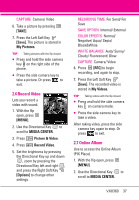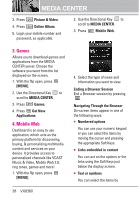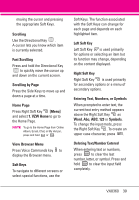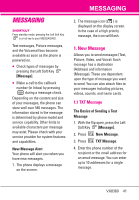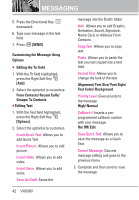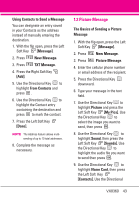LG VX8360 Owner's Manual - Page 44
Alignment/ Font Size/ Font Style
 |
View all LG VX8360 manuals
Add to My Manuals
Save this manual to your list of manuals |
Page 44 highlights
MESSAGING 5. Press the Directional Key downward. 6. Type your message in the text field. 7. Press [SEND]. Customizing the Message Using Options G Editing the To: field 1. With the To field highlighted, press the Right Soft Key [Add]. 2. Select the option(s) to customize. From Contacts/ Recent Calls/ Groups/ To Contacts G Editing Text 1. With the Text field highlighted, press the Right Soft Key [Options]. 2. Select the option(s) to customize. Insert Quick Text Allows you to add Quick Text. Insert Picture Allows you to add picture. Insert Video Allows you to add video. Insert Voice Allows you to add voice. Save As Draft Saves the message into the Drafts folder. Add Allows you to add Graphic, Animation, Sound, Signature, Name Card, or Address From Contacts . Copy Text Allows you to copy text. Paste Allows you to paste the text you last copied into a text field. Format Text Allows you to change the look of the text. Alignment/ Font Size/ Font Style/ Text Color/ Background Priority Level Gives priority to the message. High/ Normal Callback # Inserts a preprogrammed callback number with your message. On/ Off/ Edit Save Quick Text Allows you to save the message as a Quick Text. Cancel Message Cancels message editing and goes to the previous menu. 3. Complete and then send or save the message. 42 VX8360