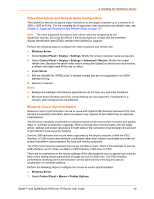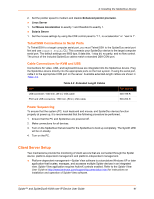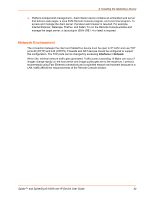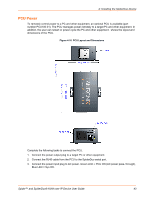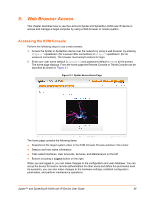Lantronix SpiderDuo Lantronix Spider / SpiderDuo - User Guide - Page 45
: Web Browser Access, Accessing the KVM Console
 |
View all Lantronix SpiderDuo manuals
Add to My Manuals
Save this manual to your list of manuals |
Page 45 highlights
5: Web Browser Access This chapter describes how to use the Lantronix Spider and SpiderDuo KVM-over-IP device to access and manage a target computer by using a Web browser or remote system. Accessing the KVM Console Perform the following steps to use a web browser. 1. Access the Spider or SpiderDuo device over the network by using a web browser by entering https:// (for a secure SSL connection) or http:// (for an unsecure connection). The browser must accept cookies for login. 2. Enter your user name (default is sysadmin) and password (default is PASS) at the prompt. The home page displays. From the home page the Remote Console or Telnet Console can be launched as shown in Figure 5-1. Figure 5-1 Spider device Home Page The home page contains the following items: Snapshot of the target system video in the KVM Console Preview window in the center Session and host name information Tabs called Interfaces, User Accounts, Services, and Maintenance on the left Buttons including a Logout button on the right. When you are logged in, you can make changes to the configuration and user database. You can set up the device for local or remote authentication for other users and define the permission level. As sysadmin, you can also make changes to the hardware settings, establish configuration parameters, and perform maintenance operations. Spider™ and SpiderDuo® KVM-over-IP Device User Guide 45