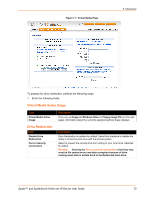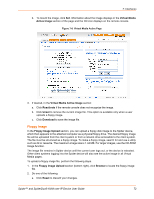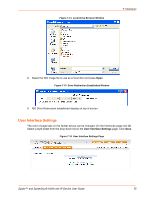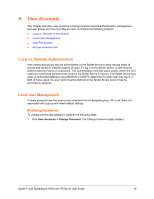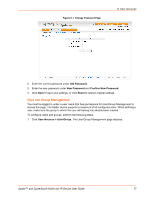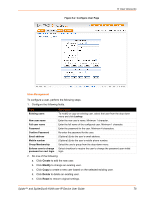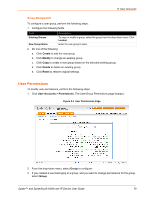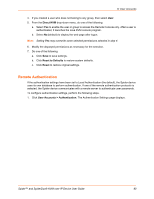Lantronix SpiderDuo Lantronix Spider / SpiderDuo - User Guide - Page 75
User Interface Settings
 |
View all Lantronix SpiderDuo manuals
Add to My Manuals
Save this manual to your list of manuals |
Page 75 highlights
Figure 7-14 Local Drive Browser Window 7: Interfaces 8. Select the ISO image file to use as a local disk and press Open. Figure 7-15 Drive Redirection Established Window 9. ISO Drive Redirection established displays at top of screen. User Interface Settings The color of page tabs on the Spider device can be changed. On the Interfaces page click UI. Select a style sheet from the drop-down list on the User Interface Settings page. Click Save. Figure 7-16 User Interface Settings Page Spider™ and SpiderDuo® KVM-over-IP Device User Guide 75

7: Interfaces
Spider™ and SpiderDuo® KVM-over-IP Device User Guide
75
Figure 7-14
Local Drive Browser Window
8.
Select the ISO image file to use as a local disk and press
Open
.
Figure 7-15
Drive Redirection Established Window
9.
ISO Drive Redirection established displays at top of screen.
User Interface Settings
The color of page tabs on the Spider device can be changed. On the Interfaces page click
UI
.
Select a style sheet from the drop-down list on the
User Interface Settings
page. Click
Save
.
Figure 7-16
User Interface Settings Page