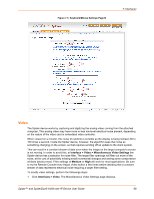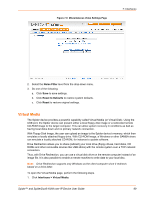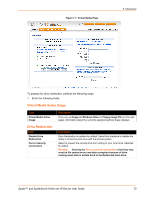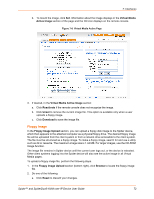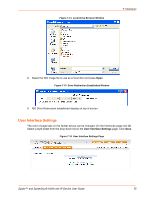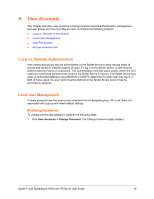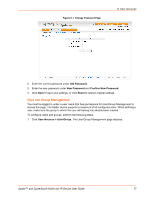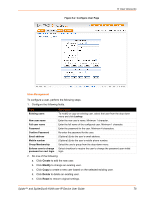Lantronix SpiderDuo Lantronix Spider / SpiderDuo - User Guide - Page 73
Connecting to a Redirected Drive, Upload, Virtual Media Active Image, Reactivate, Download, Discard
 |
View all Lantronix SpiderDuo manuals
Add to My Manuals
Save this manual to your list of manuals |
Page 73 highlights
7: Interfaces b. Click Upload to load the image into Spider device's memory. This floppy drive is accessible to the remote computer as a letter-name floppy drive (e.g., B:). Information about the image displays in the Virtual Media Active Image section of the page. Figure 7-9 Virtual Media Active Image 3. If desired, in the Virtual Media Active Image section: a. Click Reactivate if the remote machine does not recognize the image. b. Click Download to save the image file. c. Click Discard to remove the current image file. Connecting to a Redirected Drive If Drive Redirection is enabled, you can connect to the drive. Depending on the combination of the type of drive and the Force read-only connections setting, different warnings display. To connect to a redirected drive, perform the following steps. 1. Click the KVM Console button at the top of the Spider device web page or click the console image that you see when you log in to the Spider device. The Remote Console displays? 2. Click the disk icon page. in the toolbar. Drive Redirection buttons display at the top left of the Spider™ and SpiderDuo® KVM-over-IP Device User Guide 73