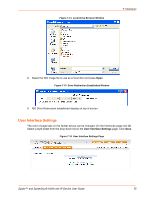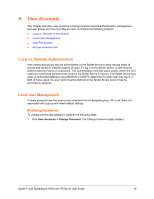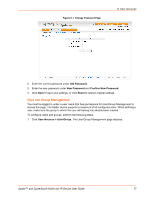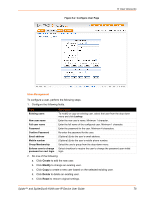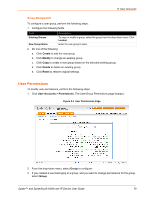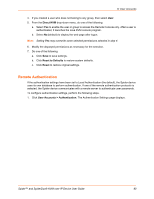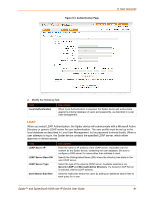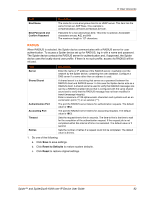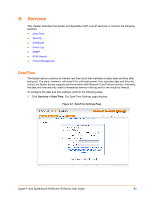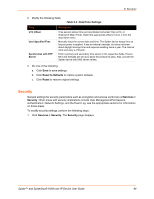Lantronix SpiderDuo Lantronix Spider / SpiderDuo - User Guide - Page 80
Remote Authentication, Direct KVM, Reset to Defaults, Reset, User Accounts > Authentication
 |
View all Lantronix SpiderDuo manuals
Add to My Manuals
Save this manual to your list of manuals |
Page 80 highlights
8: User Accounts 4. If you created a user who does not belong to any group, then select User. 5. From the Direct KVM drop-down menu, do one of the following: a. Select Yes to enable the user or group to access the Remote Console only. After a user is authenticated, it launches the Java KVM console program. b. Select No (default) to display the web page after logon. Note: Setting Yes may overwrite some selected permissions selected in step 4. 6. Modify the displayed permissions as necessary for the selection. 7. Do one of the following: a. Click Save to save settings. b. Click Reset to Defaults to restore system defaults. c. Click Reset to restore original settings. Remote Authentication If the authentication settings have been set to Local Authentication (the default), the Spider device uses its own database to perform authentication. If one of the remote authentication protocols is selected, the Spider device communicates with a remote server to authenticate user passwords. To configure authentication settings, perform the following steps. 1. Click User Accounts > Authentication. The Authentication Settings page displays. Spider™ and SpiderDuo® KVM-over-IP Device User Guide 80