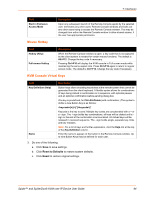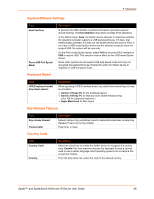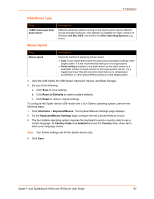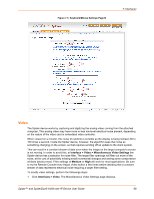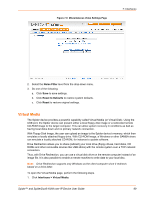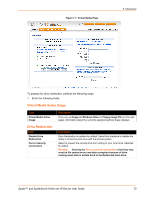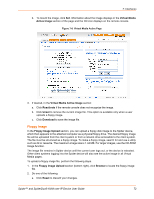Lantronix SpiderDuo Lantronix Spider / SpiderDuo - User Guide - Page 68
Video, Interface > Video > Miscellaneous Video Settings, Medium, Interfaces > Video
 |
View all Lantronix SpiderDuo manuals
Add to My Manuals
Save this manual to your list of manuals |
Page 68 highlights
Figure 7-5 Keyboard/Mouse Settings Page B 7: Interfaces Video The Spider device works by capturing and digitizing the analog video coming from the attached computer. This analog video may have more or less low-level electrical noise present, depending on the nature of the video card or embedded video controller. When viewed on a monitor, this noise (if random) is invisible as the display is being redrawn 60 to 100 times a second. Inside the Spider device, however, the algorithm sees that noise as something changing on the screen, so that requires sending off an update to the client system. This can result in a constant stream of data even when the image on the target computer's screen is not moving. In order to avoid this, at Interface > Video > Miscellaneous Video Settings the Spider device has a selection for noise filter. The larger filter openings will filter out more of the noise, at the cost of potentially missing small incremental changes and seeing some compression artifacts (blocky-ness). Filter settings of Medium or High will work for most applications. Be sure to try the Remote Console Auto Adjust Video button a few times before deciding that a constant stream of data represents electrical noise requiring a larger filter setting. To modify video settings, perform the followings steps. 1. Click Interfaces > Video. The Miscellaneous Video Settings page displays. Spider™ and SpiderDuo® KVM-over-IP Device User Guide 68