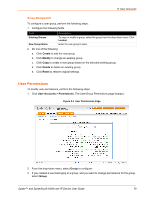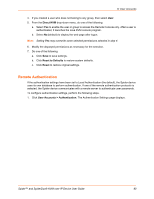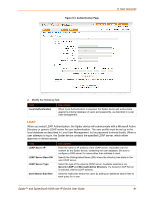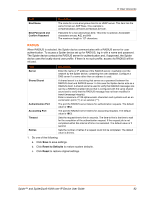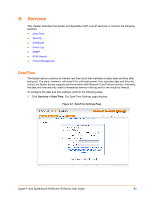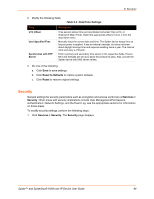Lantronix SpiderDuo Lantronix Spider / SpiderDuo - User Guide - Page 84
Security, Reset to Defaults, Reset, Services >, Services > Security
 |
View all Lantronix SpiderDuo manuals
Add to My Manuals
Save this manual to your list of manuals |
Page 84 highlights
9: Services 2. Modify the following fields. Table 9-2 Date/Time Settings Field UTC Offset User Specified Time Synchronize with NTP Server Description Time servers deliver time as Coordinated Universal Time (UTC, or Greenwich Mean Time). Select the appropriate offset in hours ± from the drop-down menu. Manually input the current date and time. The Spider device keeps time as long as power is applied. It has an internal calendar, but does not know about daylight savings time and requires resetting twice a year. The internal clock accuracy is ±30 ppm. Enter a primary and secondary time server in the respective fields. Ensure NAT and firewalls are set up to allow the protocol to pass. Also, provide the Spider device with DNS server names. 3. Do one of the following: a. Click Save to save settings. b. Click Reset to Defaults to restore system defaults. c. Click Reset to restore original settings. Security General settings for security parameters such as encryption and access control are at Services > Security. Other areas with security implications include User Management/Permissions, Authentication, Network Settings, and the Event Log; see the appropriate sections for information on those areas. To modify security settings, perform the following steps. 1. Click Services > Security. The Security page displays. Spider™ and SpiderDuo® KVM-over-IP Device User Guide 84