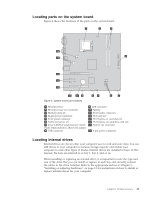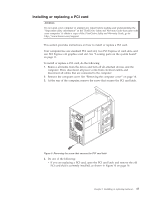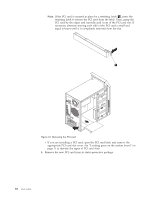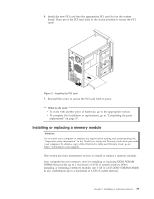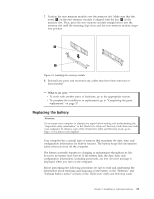Lenovo ThinkCentre A70 (English) User Guide - Page 24
bezel inward until it snaps into position on the left side.
 |
View all Lenovo ThinkCentre A70 manuals
Add to My Manuals
Save this manual to your list of manuals |
Page 24 highlights
3. Remove the front bezel by releasing the three plastic tabs on the left side and pivoting the front bezel outward. Figure 7. Removing the front bezel 4. To reinstall the front bezel, align the other three plastic tabs on the right side of the front bezel with the corresponding holes in the chassis, then pivot the front bezel inward until it snaps into position on the left side. Figure 8. Reinstalling the front bezel 5. Go to "Completing the parts replacement" on page 37. 16 User Guide
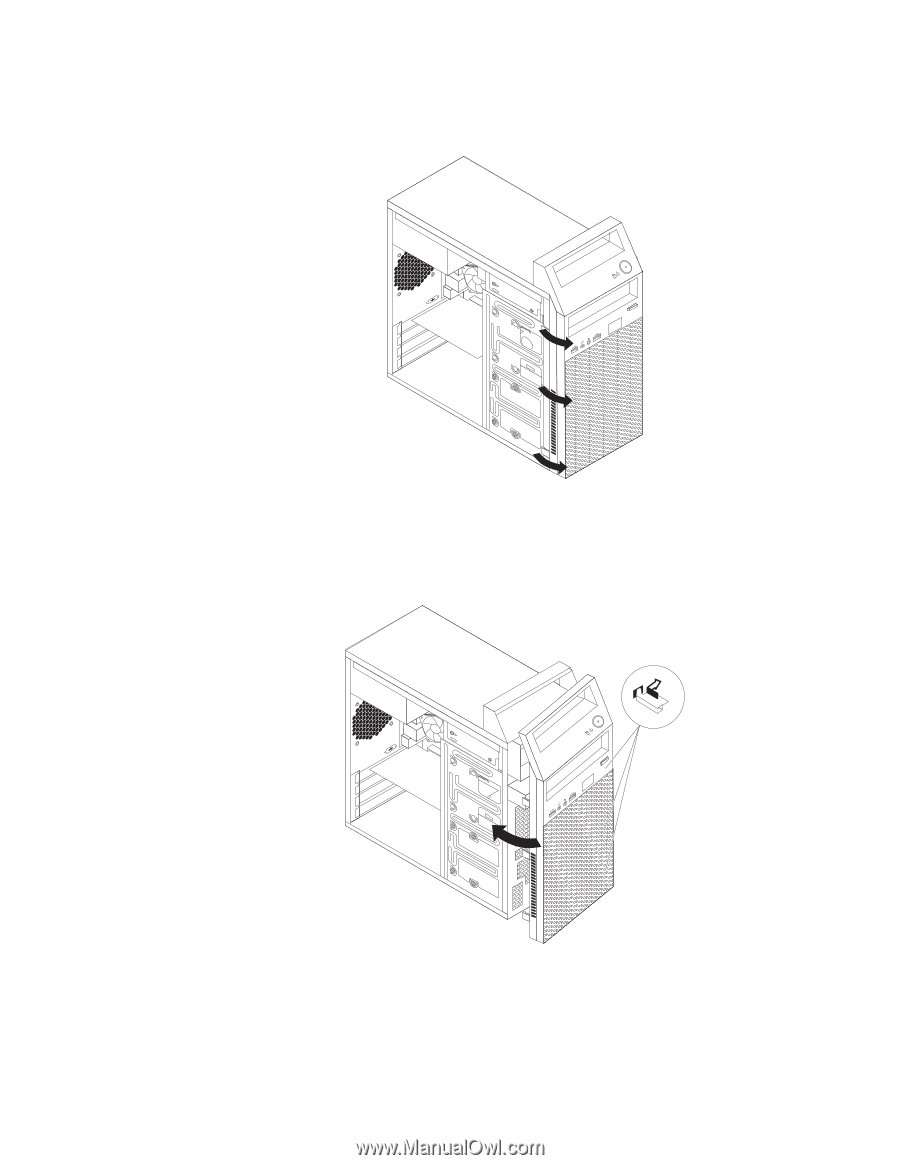
3.
Remove the front bezel by releasing the three plastic tabs on the left side and
pivoting the front bezel outward.
4.
To reinstall the front bezel, align the other three plastic tabs on the right side of
the front bezel with the corresponding holes in the chassis, then pivot the front
bezel inward until it snaps into position on the left side.
5.
Go to “Completing the parts replacement” on page 37.
Figure 7. Removing the front bezel
Figure 8. Reinstalling the front bezel
16
User Guide