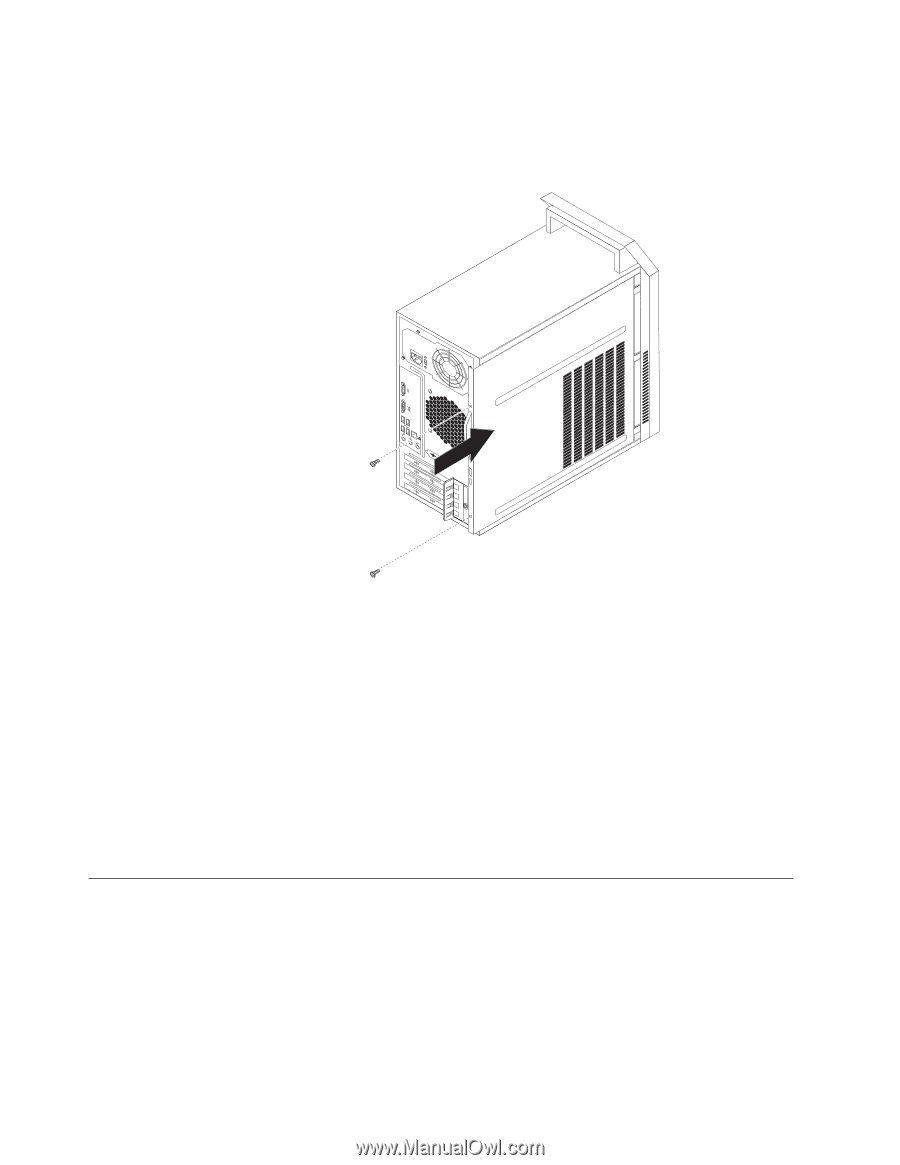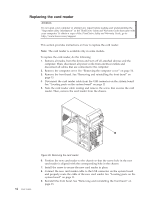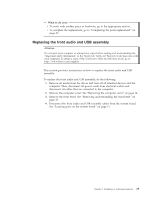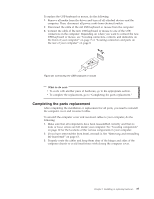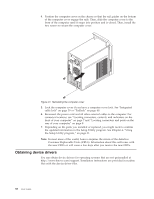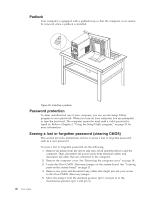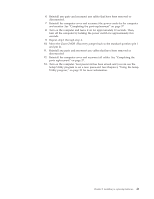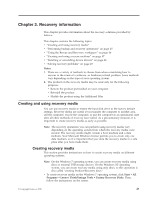Lenovo ThinkCentre A70 (English) User Guide - Page 46
Obtaining device drivers, In most areas of the world, Lenovo requires the return of the defective
 |
View all Lenovo ThinkCentre A70 manuals
Add to My Manuals
Save this manual to your list of manuals |
Page 46 highlights
4. Position the computer cover on the chassis so that the rail guides on the bottom of the computer cover engage the rails. Then, slide the computer cover to the front of the computer until it snaps into position and is closed. Then, install the two screws to secure the computer cover. Figure 31. Reinstalling the computer cover 5. Lock the computer cover if you have a computer cover lock. See "Integrated cable lock" on page 39 or "Padlock" on page 40. 6. Reconnect the power cord and all other external cables to the computer. For connector locations, see "Locating connectors, controls, and indicators on the front of your computer" on page 7 and "Locating connectors and parts on the rear of your computer" on page 8. 7. Depending on the parts you installed or replaced, you might need to confirm the updated information in the Setup Utility program. See Chapter 4, "Using the Setup Utility program," on page 51. Note: In most areas of the world, Lenovo requires the return of the defective Customer Replaceable Units (CRUs). Information about this will come with the new CRUs or will come a few days after you receive the new CRUs. Obtaining device drivers You can obtain device drivers for operating systems that are not preinstalled at http://www.lenovo.com/support. Installation instructions are provided in readme files with the device-driver files. 38 User Guide