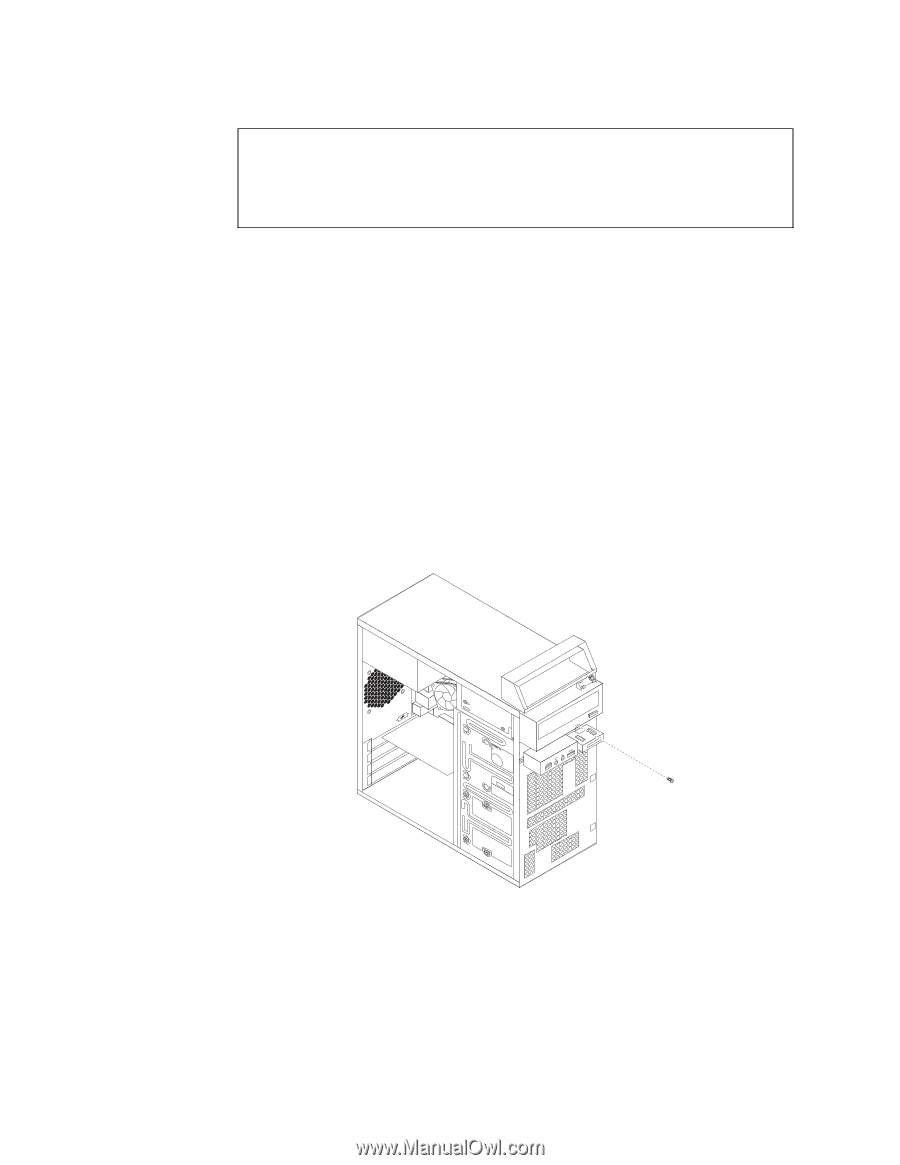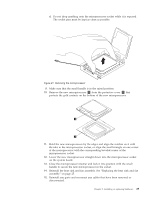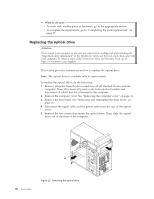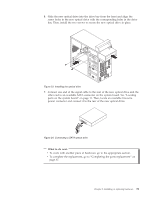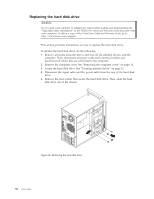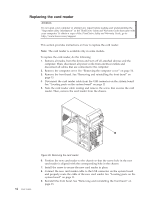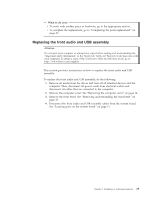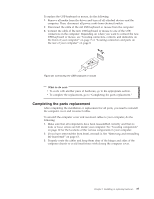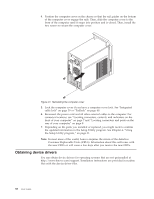Lenovo ThinkCentre A70 (English) User Guide - Page 42
Replacing the card reader, reader. Then, remove the card reader from the chassis.
 |
View all Lenovo ThinkCentre A70 manuals
Add to My Manuals
Save this manual to your list of manuals |
Page 42 highlights
Replacing the card reader Attention Do not open your computer or attempt any repair before reading and understanding the "Important safety information" in the ThinkCentre Safety and Warranty Guide that came with your computer. To obtain a copy of the ThinkCentre Safety and Warranty Guide, go to: http://www.lenovo.com/support This section provides instructions on how to replace the card reader. Note: The card reader is available only in some models. To replace the card reader, do the following: 1. Remove all media from the drives and turn off all attached devices and the computer. Then, disconnect all power cords from electrical outlets and disconnect all cables that are connected to the computer. 2. Remove the computer cover. See "Removing the computer cover" on page 14. 3. Remove the front bezel. See "Removing and reinstalling the front bezel" on page 15. 4. Disconnect the card reader cable from the USB connector on the system board. See "Locating parts on the system board" on page 11. 5. Note the card reader cable routing and remove the screw that secures the card reader. Then, remove the card reader from the chassis. 34 User Guide Figure 28. Removing the card reader 6. Position the new card reader to the chassis so that the screw hole in the new card reader is aligned with the corresponding hole in the chassis. 7. Install the screw to secure the new card reader in place. 8. Connect the new card reader cable to the USB connector on the system board and properly route the cable of the new card reader. See "Locating parts on the system board" on page 11. 9. Reinstall the front bezel. See "Removing and reinstalling the front bezel" on page 15.