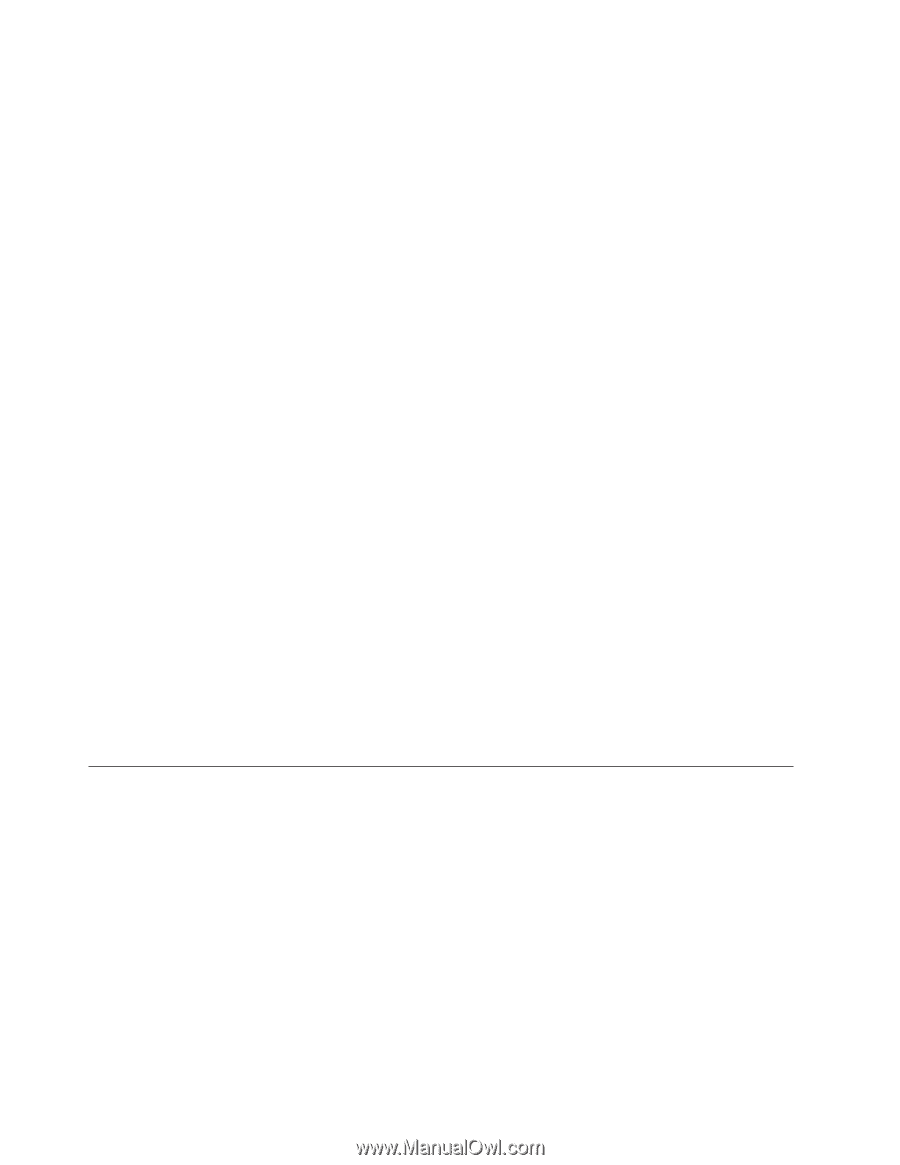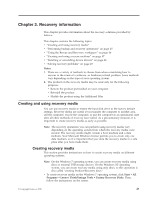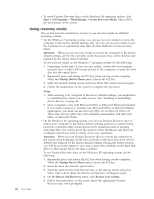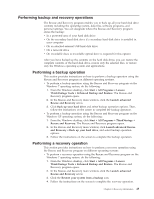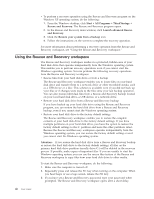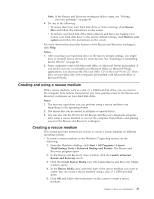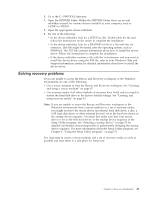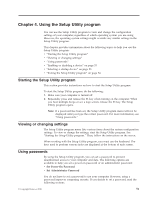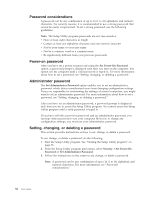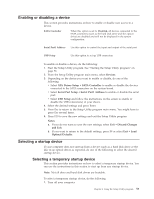Lenovo ThinkCentre A70 (English) User Guide - Page 56
Using a rescue medium, Installing or reinstalling device drivers, Start, All Programs, ThinkVantage
 |
View all Lenovo ThinkCentre A70 manuals
Add to My Manuals
Save this manual to your list of manuals |
Page 56 highlights
v To create a rescue medium on the Windows XP operating system, do the following: 1. From the Windows desktop, click Start → All Programs → ThinkVantage → Create Recovery Media. The Create Rescue and Recovery Media window opens. 2. In the Rescue Media area, select the type of the rescue medium you want to create. You can create a rescue medium using a disc or a USB hard disk drive. 3. Click OK and follow the instructions on the screen to create a rescue medium. Using a rescue medium This section provides instructions on how to use the rescue medium you have created. v If you have created a rescue medium using a disc, use the following instructions to use the rescue medium: 1. Turn off your computer. 2. Repeatedly press and release the F12 key when turning on the computer. When the Startup Device Menu opens, release the F12 key. 3. On the Startup Device Menu, select the desired optical drive as the first boot device. Then, insert the rescue disc into the optical drive and press Enter. The rescue medium starts. v If you have created a rescue medium using a USB hard disk drive, use the following instructions to use the rescue medium: 1. Attach the USB hard disk drive to one of the USB connectors on your computer. 2. Repeatedly press and release the F12 key when turning on the computer. When the Startup Device Menu opens, release the F12 key. 3. On the Startup Device Menu, select the USB hard disk drive as the first boot device and press Enter. The rescue medium starts. When the rescue medium starts, the Rescue and Recovery workspace opens. The help information for each feature is available from the Rescue and Recovery workspace. Follow the instructions to complete the recovery process. Installing or reinstalling device drivers Before installing or reinstalling device drivers, make sure that you have a preinstalled operating system and the documentation and software media for the device. Device drivers for factory-installed devices are located on the computer hard disk drive (usually drive C:) in the SWTOOLS\DRIVERS subdirectory. The latest device drivers for factory-installed devices are also available at http://www.lenovo.com/ support. Other device drivers are on the software media that come with individual devices. To install or reinstall the device driver for a factory-installed device, do the following: 1. Turn on the computer. 2. Use Windows Explorer or My Computer to display the directory structure of your hard disk drive. 48 User Guide