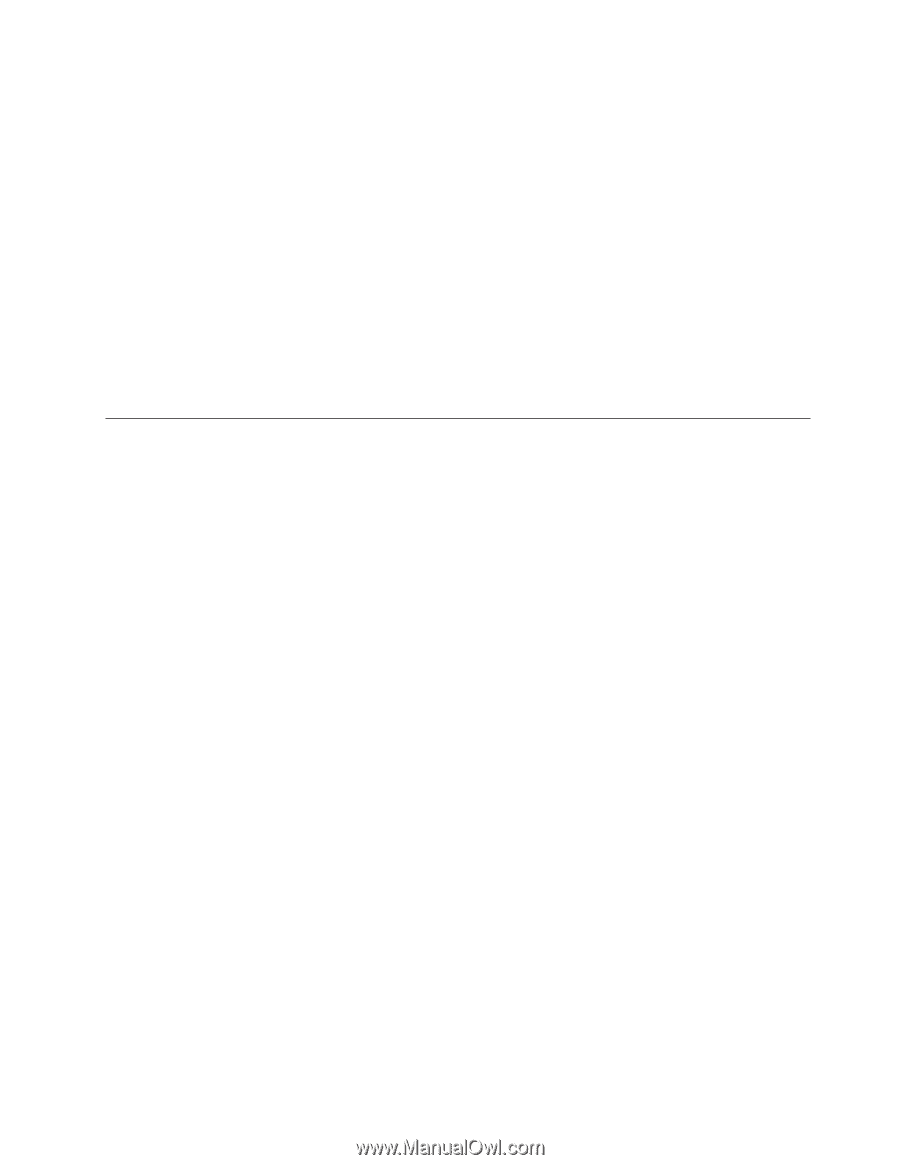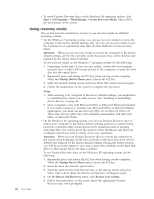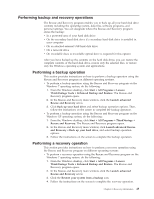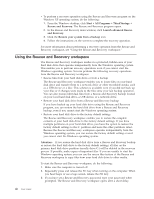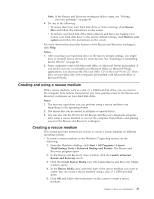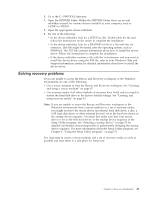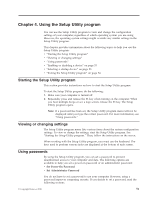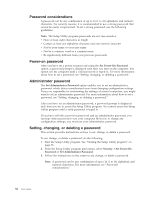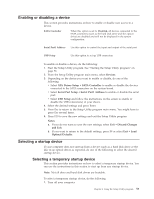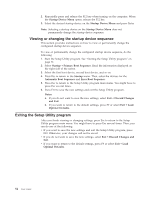Lenovo ThinkCentre A70 (English) User Guide - Page 57
Solving recovery problems, AUDIO or VIDEO.
 |
View all Lenovo ThinkCentre A70 manuals
Add to My Manuals
Save this manual to your list of manuals |
Page 57 highlights
3. Go to the C:\SWTOOLS directory. 4. Open the DRIVERS folder. Within the DRIVERS folder, there are several subfolders named for various devices installed in your computer, such as AUDIO or VIDEO. 5. Open the appropriate device subfolder. 6. Do one of the following: v In the device subfolder, look for a SETUP.exe file. Double-click the file and follow the instructions on the screen to complete the installation. v In the device subfolder, look for a README.txt file or a file with the .txt extension. This file might be named after the operating system, such as WIN98.txt. The TXT file contains information about how to install the device driver. Follow the instructions to complete the installation. v If the device subfolder contains a file with the .inf extension and you want to install the device driver using the INF file, refer to your Windows Help and Support information system for detailed information about how to install the device driver. Solving recovery problems If you are unable to access the Rescue and Recovery workspace or the Windows environment, do one of the following: v Use a rescue medium to start the Rescue and Recovery workspace. See "Creating and using a rescue medium" on page 47. v Use recovery media if all other methods of recovery have failed and you need to restore the hard disk drive to the factory default settings. See "Creating and using recovery media" on page 43. Note: If you are unable to access the Rescue and Recovery workspace or the Windows environment from a rescue medium or a set of recovery media, you might not have the rescue device (an internal hard disk drive, a disc, a USB hard disk drive, or other external devices) set as the first boot device in the startup device sequence. You must first make sure that your rescue device is set as the first boot device in the startup device sequence in the Setup Utility program. See "Selecting a startup device" on page 53 for detailed information about temporarily or permanently changing the startup device sequence. For more information about the Setup Utility program, see Chapter 4, "Using the Setup Utility program," on page 51. It is important to create a rescue medium and a set of recovery media as early as possible and store them in a safe place for future use. Chapter 3. Recovery information 49