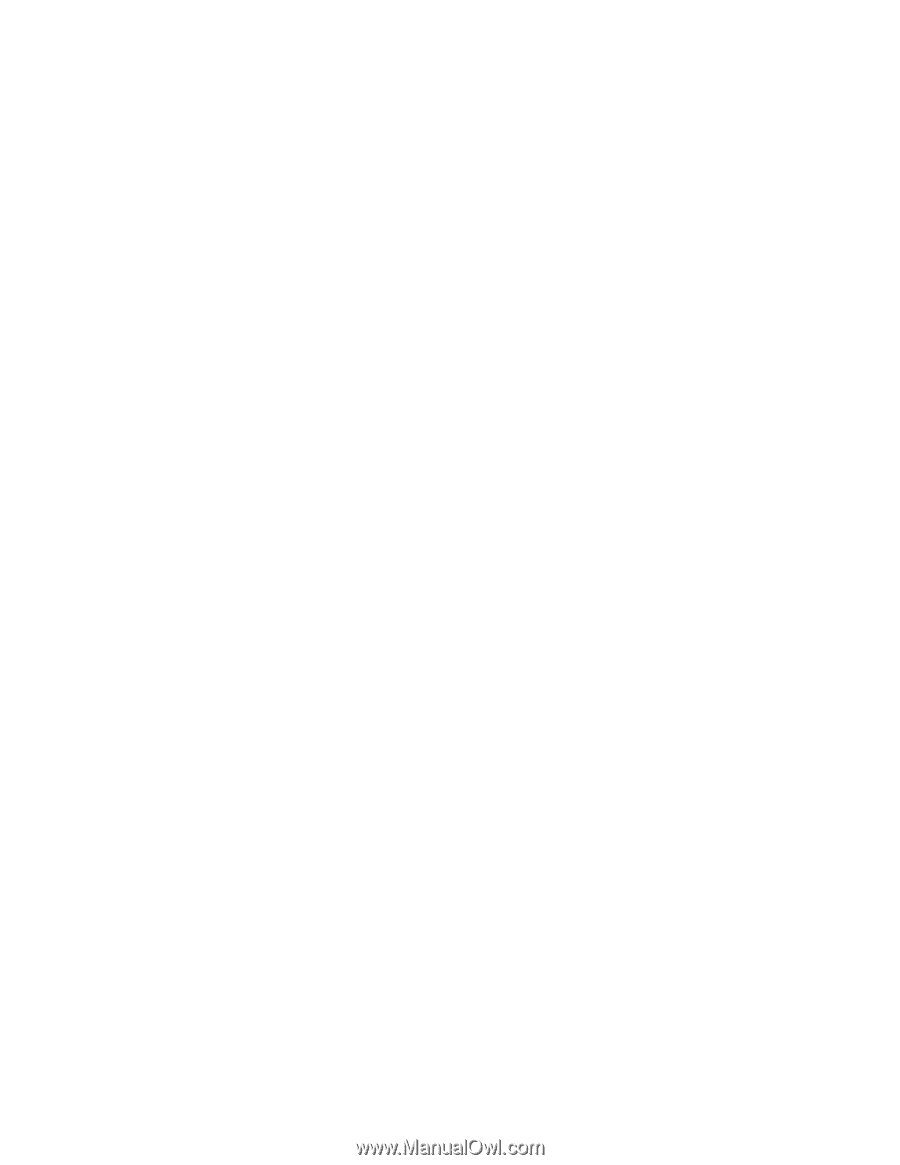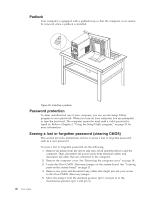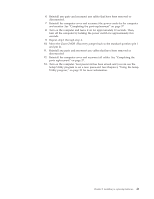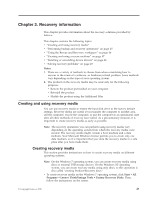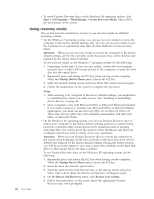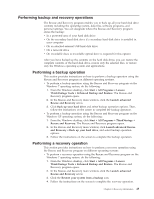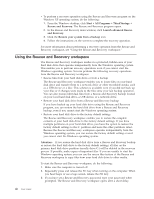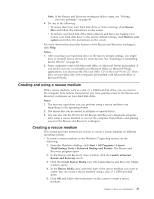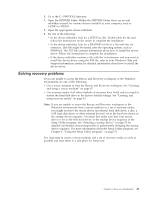Lenovo ThinkCentre A70 (English) User Guide - Page 52
Using recovery media, Start, All Programs, ThinkVantage, Attention, Startup Device Menu, Notes - drivers xp
 |
View all Lenovo ThinkCentre A70 manuals
Add to My Manuals
Save this manual to your list of manuals |
Page 52 highlights
v To create Product Recovery discs on the Windows XP operating system, click Start → All Programs → ThinkVantage → Create Recovery Media. Then, follow the instructions on the screen. Using recovery media This section provides instructions on how to use recovery media on different operating systems. v On the Windows 7 operating system, you can use recovery media to restore the computer to the factory default settings only. You can use recovery media to put the computer in an operational state after all other methods of recovery have failed. Attention: When you use recovery media to restore the computer to the factory default settings, all the files currently on the hard disk drive will be deleted and replaced by the factory default settings. To use recovery media on the Windows 7 operating system, do the following: 1. Depending on the type of your recovery media, connect the boot medium (memory key or other USB storage device) to the computer, or insert the boot disc into the optical drive. 2. Repeatedly press and release the F12 key when turning on the computer. When the Startup Device Menu opens, release the F12 key. 3. Select the desired startup device and press Enter. The restore process begins. 4. Follow the instructions on the screen to complete the operation. Notes: 1. After restoring your computer to the factory default settings, you might have to reinstall device drivers for some devices. See "Installing or reinstalling device drivers" on page 48. 2. Some computers come with Microsoft Office or Microsoft Works preinstalled. If you need to recover or reinstall your Microsoft Office or Microsoft Works applications, you must use the Microsoft Office CD or Microsoft Works CD. These discs are provided only with computers preinstalled with Microsoft Office or Microsoft Works. v On the Windows XP operating system, you can use Product Recovery discs to restore your computer to the factory default settings, perform a custom factory recovery, or perform other rescue and recovery operations such as rescuing individual files. You will be given the option to enter the Rescue and Recovery workspace and choose from a variety of recovery operations. Attention: When you use Product Recovery discs to restore the computer to the factory default settings, all the files currently on the hard disk drive will be deleted and replaced by the factory default settings. During the restore process, you will be given the option to save one or more files currently on the hard disk drive to other media before the data is deleted. To use Product Recovery discs on the Windows XP operating system, do the following: 1. Repeatedly press and release the F12 key when turning on the computer. When the Startup Device Menu opens, release the F12 key. 2. Insert the boot disc into the optical drive. 3. Select the optical drive with the boot disc as the startup device and press Enter. After a short delay, the Rescue and Recovery workspace opens. 4. On the Rescue and Recovery menu, click Restore your system. 5. Follow the instructions on the screen. Insert the appropriate Product Recovery disc when prompted. 44 User Guide