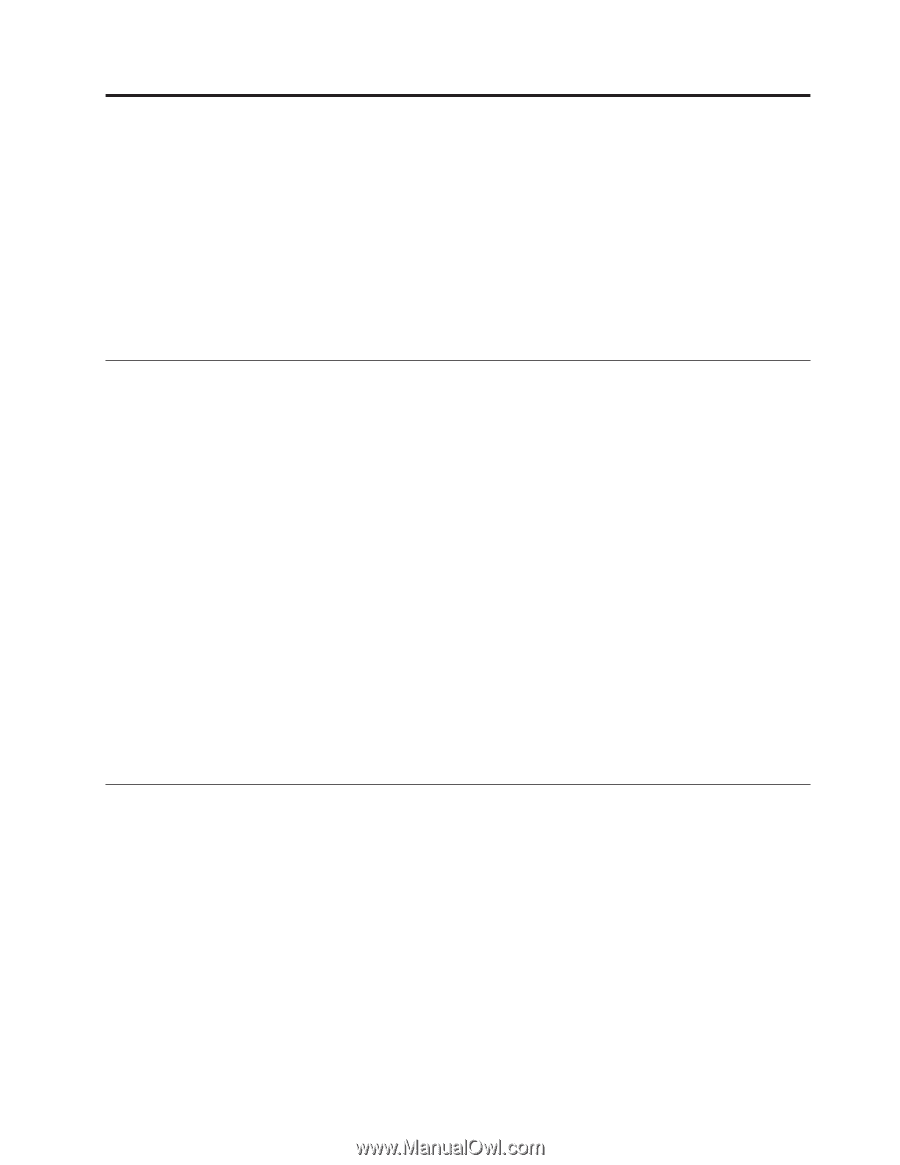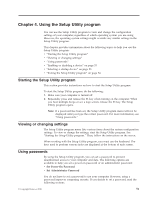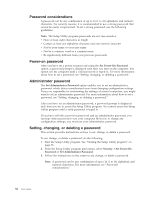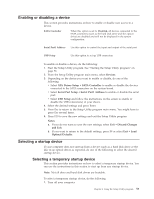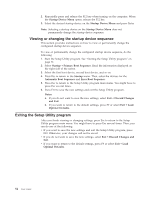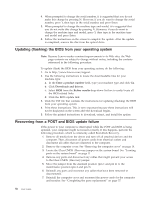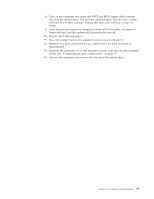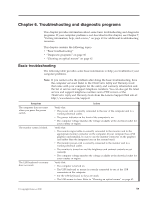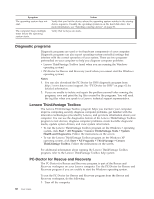Lenovo ThinkCentre A70 (English) User Guide - Page 63
Updating system programs, Using system programs, Updating (flashing) the BIOS from a disc
 |
View all Lenovo ThinkCentre A70 manuals
Add to My Manuals
Save this manual to your list of manuals |
Page 63 highlights
Chapter 5. Updating system programs This chapter provides information about updating the POST and BIOS, and how to recover from a POST and BIOS update failure. This chapter contains the following topics: v "Using system programs" v "Updating (flashing) the BIOS from a disc" v "Updating (flashing) the BIOS from your operating system" on page 56 v "Recovering from a POST and BIOS update failure" on page 56 Using system programs System programs are the basic layer of software built into your computer. System programs include the POST, the BIOS, and the Setup Utility program. The POST is a set of tests and procedures that are performed each time you turn on your computer. The BIOS is a layer of software that translates instructions from other layers of software into electrical signals that the computer hardware can execute. You can use the Setup Utility program to view or change the configuration settings of your computer. See Chapter 4, "Using the Setup Utility program," on page 51 for detailed information. Your computer system board has a module called electrically erasable programmable read-only memory (EEPROM, also referred to as flash memory). You can easily update the POST, the BIOS, and the Setup Utility program by starting your computer with a system-program-update disc or running a special update program from your operating system. Lenovo might make changes and enhancements to the POST and BIOS. When updates are released, they are available as downloadable files on the Lenovo Web site at http://www.lenovo.com. Instructions for using the POST and BIOS updates are available in a TXT file that is included with the update files. For most models, you can download either an update program to create a system-program-update disc or an update program that can be run from the operating system. Updating (flashing) the BIOS from a disc This section provides instructions on how to update (flash) the BIOS from a disc. Note: You can download a self-starting bootable disc image (known as an ISO image) with the system program updates to create a system-program-update disc. Go to: http://www.lenovo.com/support To update (flash) the BIOS from a disc, do the following: 1. Turn off your computer. 2. Repeatedly press and release the F12 key when turning on the computer. When the Startup Device Menu opens, release the F12 key. 3. On the Startup Device Menu, select the desired optical drive as the startup device. Then, insert the disc into this optical drive and press Enter. The update begins. © Copyright Lenovo 2010 55