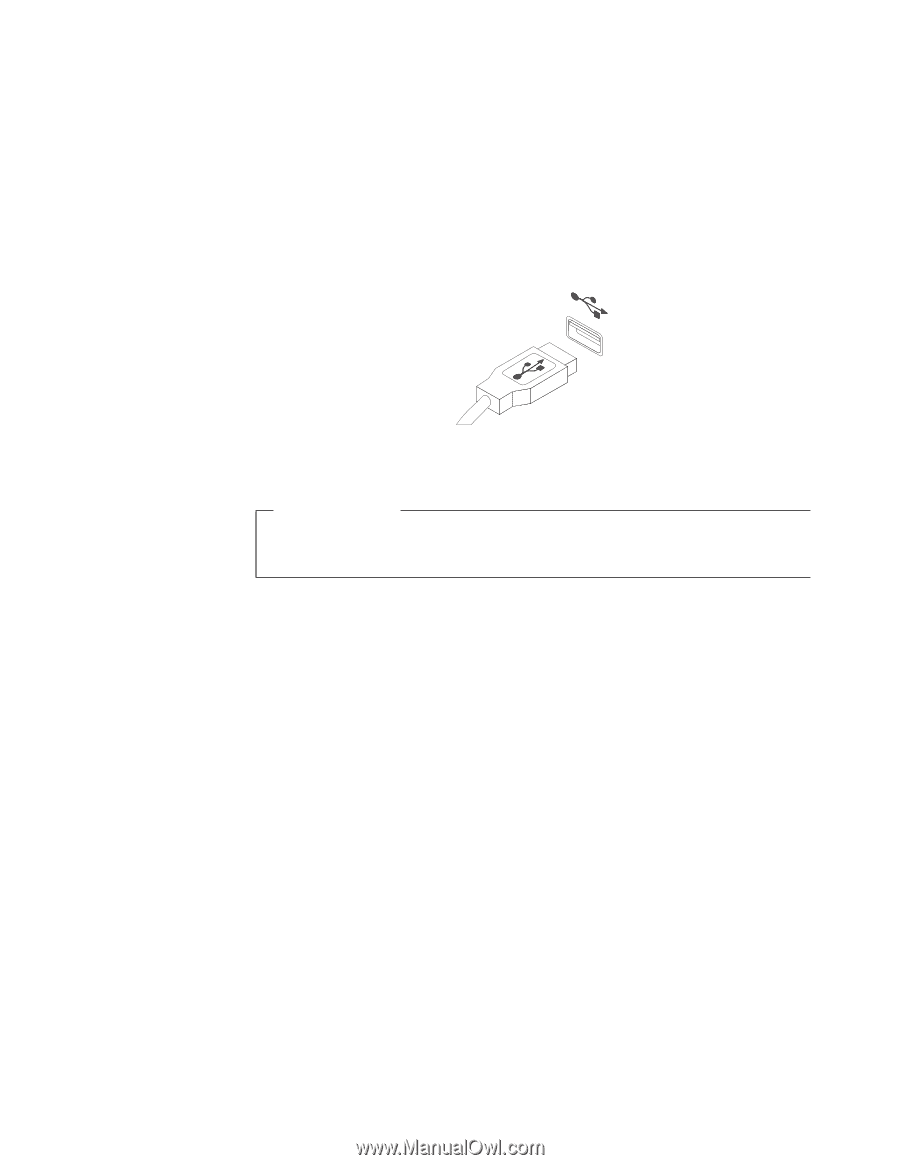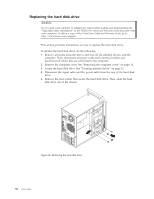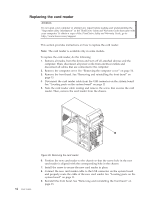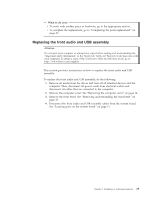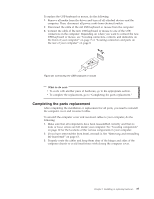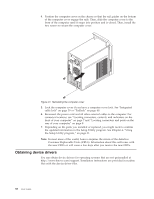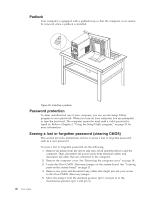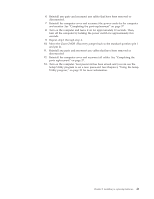Lenovo ThinkCentre A70 (English) User Guide - Page 45
Completing the parts replacement
 |
View all Lenovo ThinkCentre A70 manuals
Add to My Manuals
Save this manual to your list of manuals |
Page 45 highlights
To replace the USB keyboard or mouse, do the following: 1. Remove all media from the drives and turn off all attached devices and the computer. Then, disconnect all power cords from electrical outlets. 2. Disconnect the cable of the old USB keyboard or mouse from the computer. 3. Connect the cable of the new USB keyboard or mouse to one of the USB connectors on the computer. Depending on where you want to connect the new USB keyboard or mouse, see "Locating connectors, controls, and indicators on the front of your computer" on page 7 or "Locating connectors and parts on the rear of your computer" on page 8. Figure 30. Connecting the USB keyboard or mouse What to do next: v To work with another piece of hardware, go to the appropriate section. v To complete the replacement, go to "Completing the parts replacement." Completing the parts replacement After completing the installation or replacement for all parts, you need to reinstall the computer cover and reconnect cables. To reinstall the computer cover and reconnect cables to your computer, do the following: 1. Make sure that all components have been reassembled correctly and that no tools or loose screws are left inside your computer. See "Locating components" on page 10 for the locations of the various components in your computer. 2. If you have removed the front bezel, reinstall it. See "Removing and reinstalling the front bezel" on page 15. 3. Properly route the cables and keep them clear of the hinges and sides of the computer chassis to avoid interference with closing the computer cover. Chapter 2. Installing or replacing hardware 37