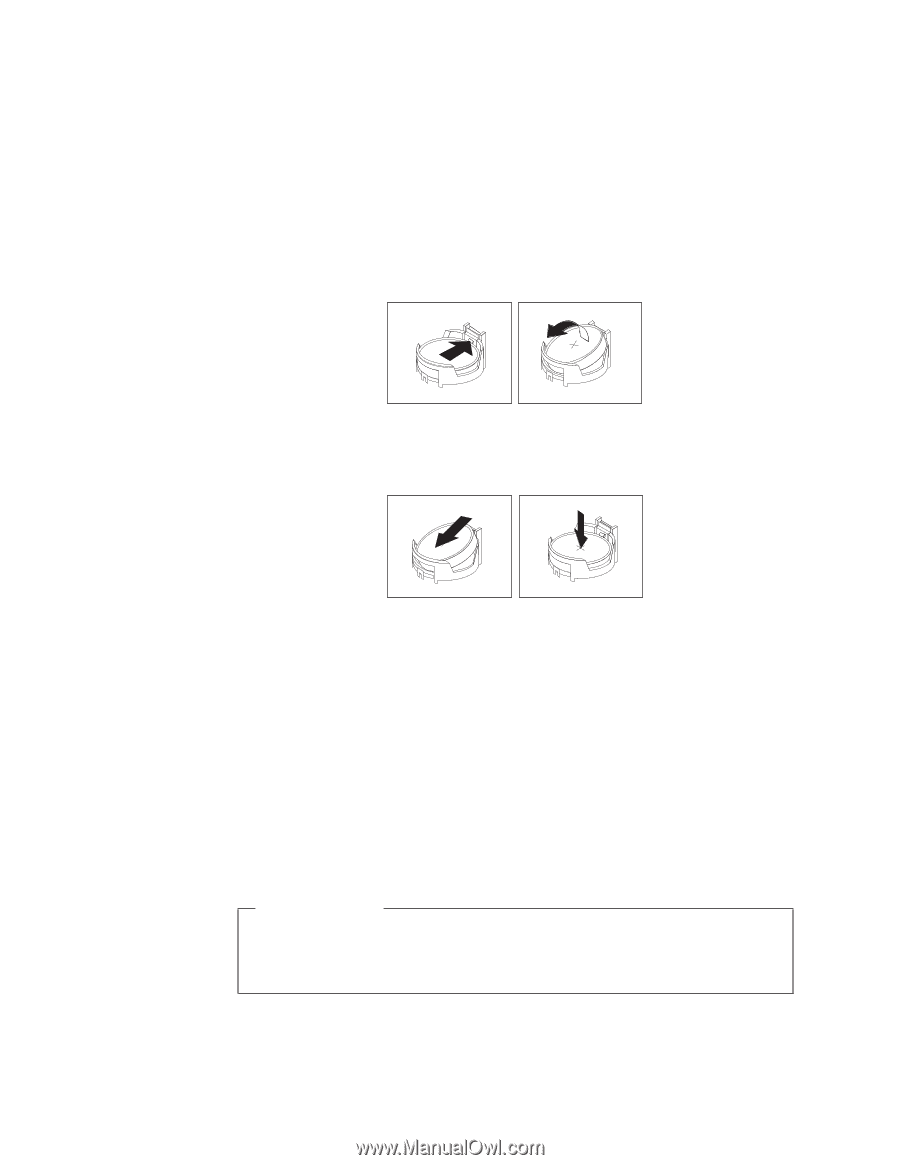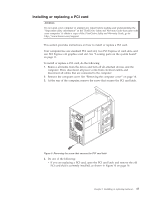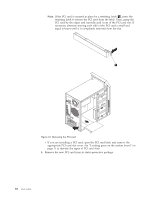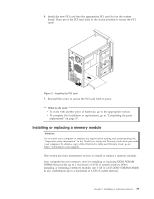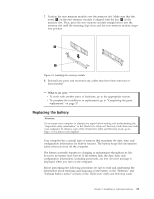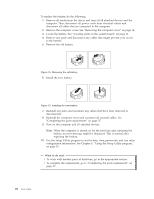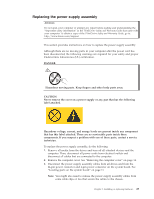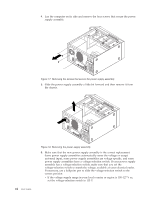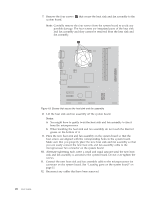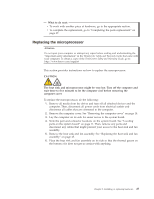Lenovo ThinkCentre A70 (English) User Guide - Page 30
configuration information. See Using the Setup Utility program
 |
View all Lenovo ThinkCentre A70 manuals
Add to My Manuals
Save this manual to your list of manuals |
Page 30 highlights
To replace the battery, do the following: 1. Remove all media from the drives and turn off all attached devices and the computer. Then, disconnect all power cords from electrical outlets and disconnect all cables that are connected to the computer. 2. Remove the computer cover. See "Removing the computer cover" on page 14. 3. Locate the battery. See "Locating parts on the system board" on page 11. 4. Remove any parts and disconnect any cables that might prevent your access to the battery. 5. Remove the old battery. Figure 15. Removing the old battery 6. Install the new battery. Figure 16. Installing the new battery 7. Reinstall any parts and reconnect any cables that have been removed or disconnected. 8. Reinstall the computer cover and reconnect all external cables. See "Completing the parts replacement" on page 37. 9. Turn on the computer and all attached devices. Note: When the computer is turned on for the first time after replacing the battery, an error message might be displayed. This is normal after replacing the battery. 10. Use the Setup Utility program to set the date, time, passwords, and any other configuration information. See Chapter 4, "Using the Setup Utility program," on page 51. What to do next: v To work with another piece of hardware, go to the appropriate section. v To complete the replacement, go to "Completing the parts replacement" on page 37. 22 User Guide