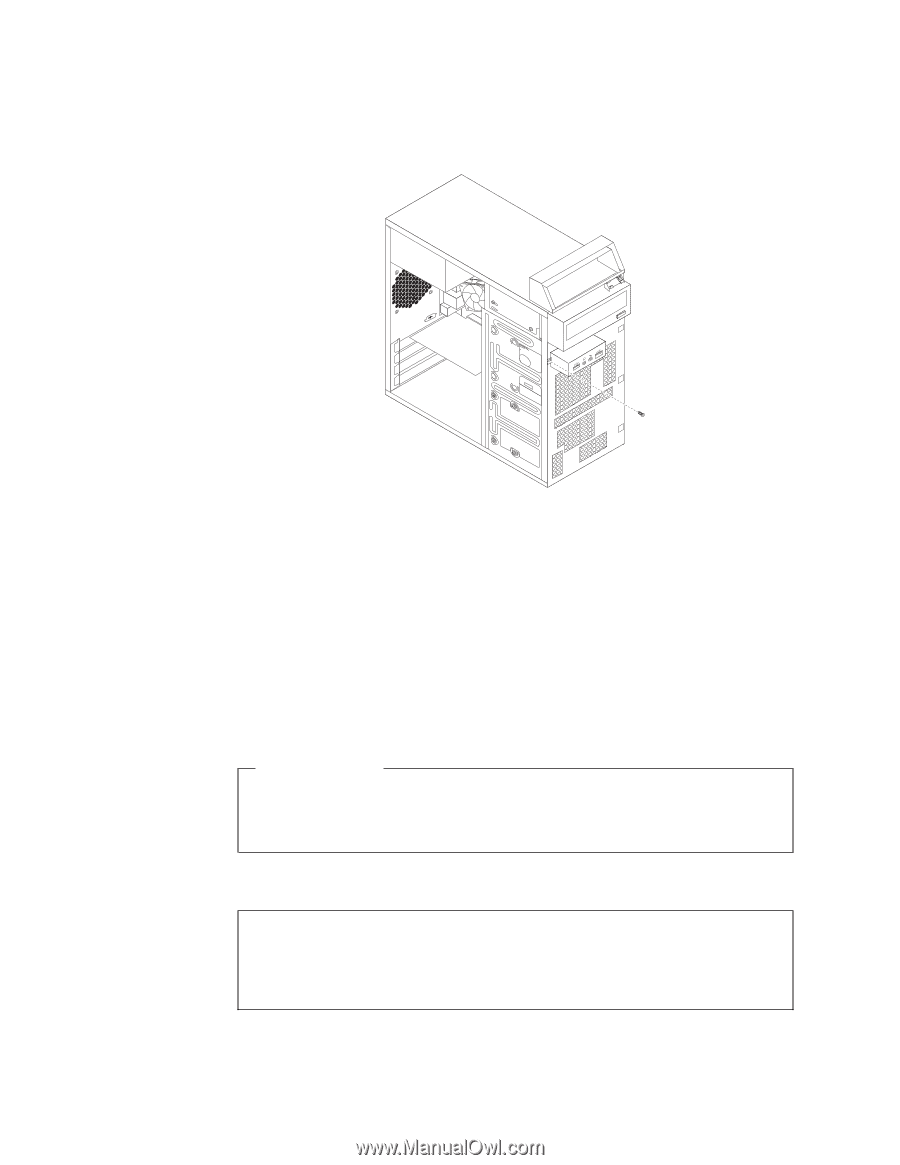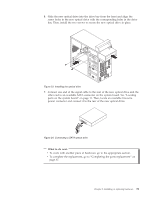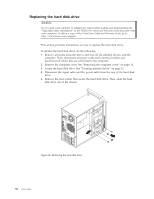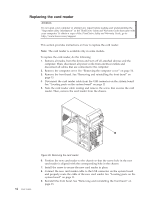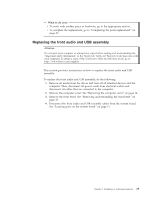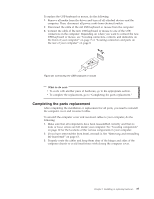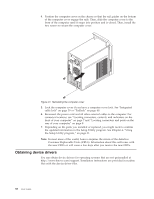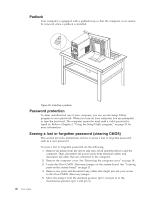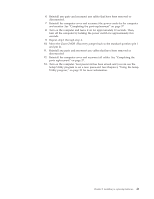Lenovo ThinkCentre A70 (English) User Guide - Page 44
Replacing the USB keyboard or mouse, See Locating parts on the system board
 |
View all Lenovo ThinkCentre A70 manuals
Add to My Manuals
Save this manual to your list of manuals |
Page 44 highlights
5. Note the front audio and USB assembly cable routing and remove the screw that secures the front audio and USB assembly. Then, remove the front audio and USB assembly from the chassis. Figure 29. Removing the front audio and USB assembly 6. Route the cables of the new front audio and USB assembly through the hole in the chassis. 7. Position the new front audio and USB assembly to the chassis so that the screw hole in the new front audio and USB assembly is aligned with the corresponding hole in the chassis. 8. Install the screw to secure the new front audio and USB assembly in place. 9. Connect the new front audio and USB assembly cables to the system board. See "Locating parts on the system board" on page 11. 10. Reinstall the front bezel. See "Removing and reinstalling the front bezel" on page 15. What to do next: v To work with another piece of hardware, go to the appropriate section. v To complete the replacement, go to "Completing the parts replacement" on page 37. Replacing the USB keyboard or mouse Attention Do not open your computer or attempt any repair before reading and understanding the "Important safety information" in the ThinkCentre Safety and Warranty Guide that came with your computer. To obtain a copy of the ThinkCentre Safety and Warranty Guide, go to: http://www.lenovo.com/support This section provides instructions on how to replace the USB keyboard or mouse. 36 User Guide