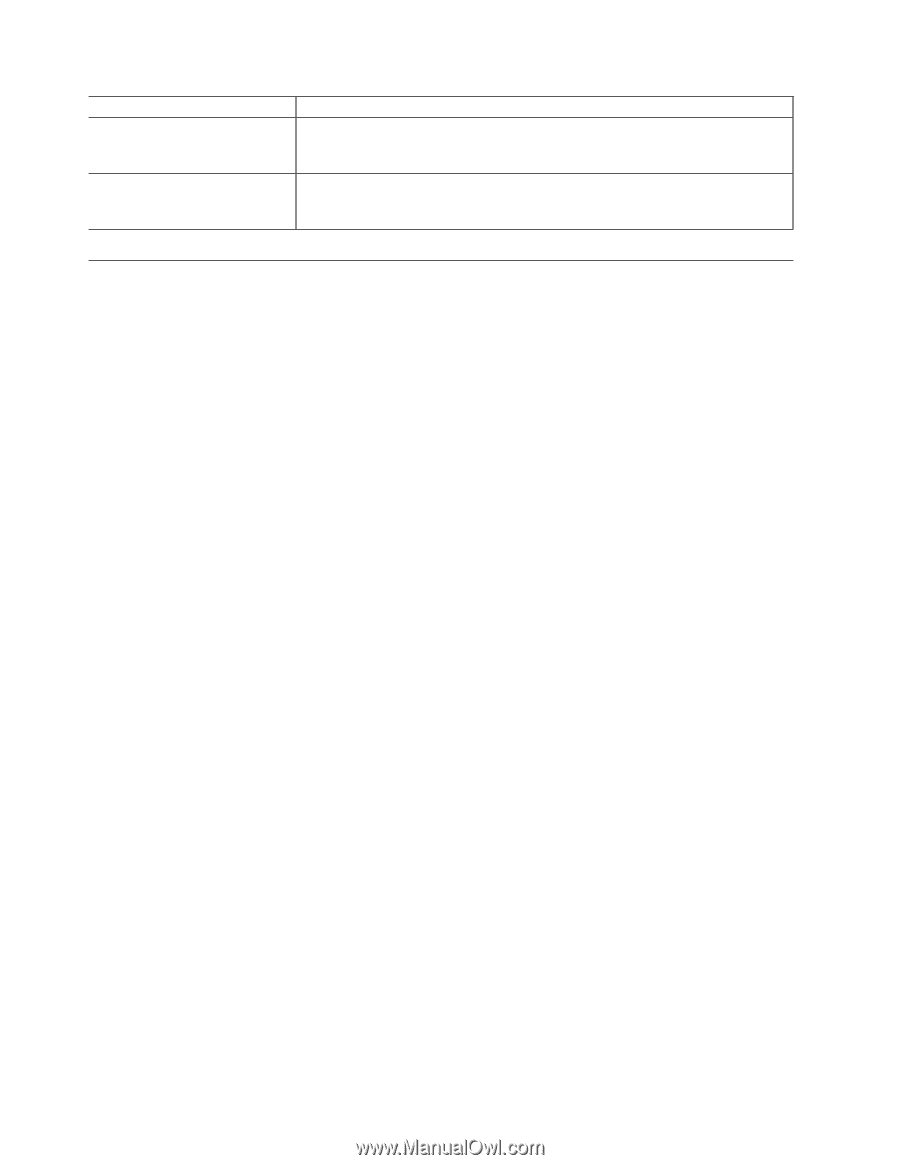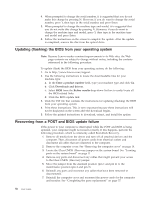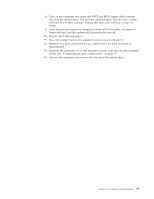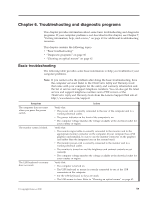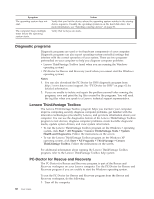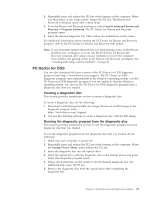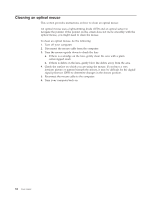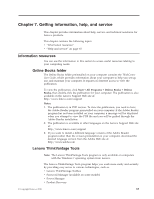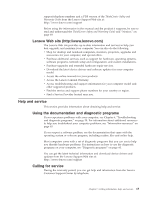Lenovo ThinkCentre A70 (English) User Guide - Page 68
Diagnostic programs, Lenovo ThinkVantage Toolbox, PC-Doctor for Rescue and Recovery, Notes, Start
 |
View all Lenovo ThinkCentre A70 manuals
Add to My Manuals
Save this manual to your list of manuals |
Page 68 highlights
Symptom The operating system does not start. The computer beeps multiple times before the operating system starts. Action Verify that you list the device where the operating system resides in the startup device sequence. Usually, the operating system is on the hard disk drive. For more information, see "Selecting a startup device" on page 53. Verify that no keys are stuck. Diagnostic programs Diagnostic programs are used to test hardware components of your computer. Diagnostic programs can also report operating-system-controlled settings that interfere with the correct operation of your system. There are two programs preinstalled on your computer to help you diagnose computer problems: v Lenovo ThinkVantage Toolbox (used when you are running the Windows operating system) v PC-Doctor for Rescue and Recovery (used when you cannot start the Windows operating system) Notes: 1. You can also download the PC-Doctor for DOS diagnostic program from http://www.lenovo.com/support. See "PC-Doctor for DOS" on page 61 for detailed information. 2. If you are unable to isolate and repair the problem yourself after running the programs, save and print the log files created by the programs. You will need the log files when you speak to a Lenovo technical support representative. Lenovo ThinkVantage Toolbox The Lenovo ThinkVantage Toolbox program helps you maintain your computer, improve computing security, diagnose computer problems, get familiar with the innovative technologies provided by Lenovo, and get more information about your computer. You can use the diagnostics feature of the Lenovo ThinkVantage Toolbox program to test devices, diagnose computer problems, create bootable diagnostic media, update system drivers, and view system information. v To run the Lenovo ThinkVantage Toolbox program on the Windows 7 operating system, click Start → All Programs → Lenovo ThinkVantage Tools → System Health and Diagnostics. Follow the instructions on the screen. v To run the Lenovo ThinkVantage Toolbox program on the Windows XP operating system, click Start → All Programs → ThinkVantage → Lenovo ThinkVantage Toolbox. Follow the instructions on the screen. For additional information about running the Lenovo ThinkVantage Toolbox program, refer to the Lenovo ThinkVantage Toolbox help system. PC-Doctor for Rescue and Recovery The PC-Doctor for Rescue and Recovery program is part of the Rescue and Recovery workspace on your Lenovo computer. Use the PC-Doctor for Rescue and Recovery program if you are unable to start the Windows operating system. To run the PC-Doctor for Rescue and Recovery program from the Rescue and Recovery workspace, do the following: 1. Turn off the computer. 60 User Guide