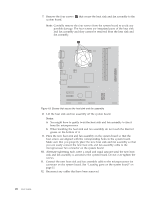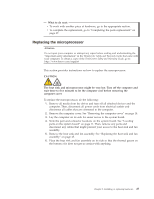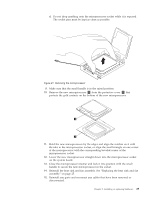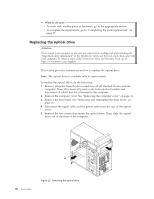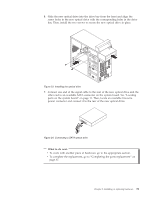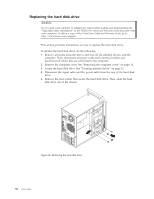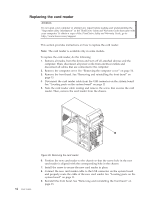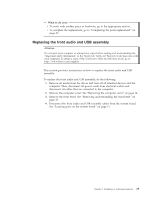Lenovo ThinkCentre A70 (English) User Guide - Page 39
What to do next, parts on the system board on Then, locate an available five-wire
 |
View all Lenovo ThinkCentre A70 manuals
Add to My Manuals
Save this manual to your list of manuals |
Page 39 highlights
6. Slide the new optical drive into the drive bay from the front and align the screw holes in the new optical drive with the corresponding holes in the drive bay. Then, install the two screws to secure the new optical drive in place. Figure 23. Installing the optical drive 7. Connect one end of the signal cable to the rear of the new optical drive and the other end to an available SATA connector on the system board. See "Locating parts on the system board" on page 11. Then, locate an available five-wire power connector and connect it to the rear of the new optical drive. Figure 24. Connecting a SATA optical drive What to do next: v To work with another piece of hardware, go to the appropriate section. v To complete the replacement, go to "Completing the parts replacement" on page 37. Chapter 2. Installing or replacing hardware 31