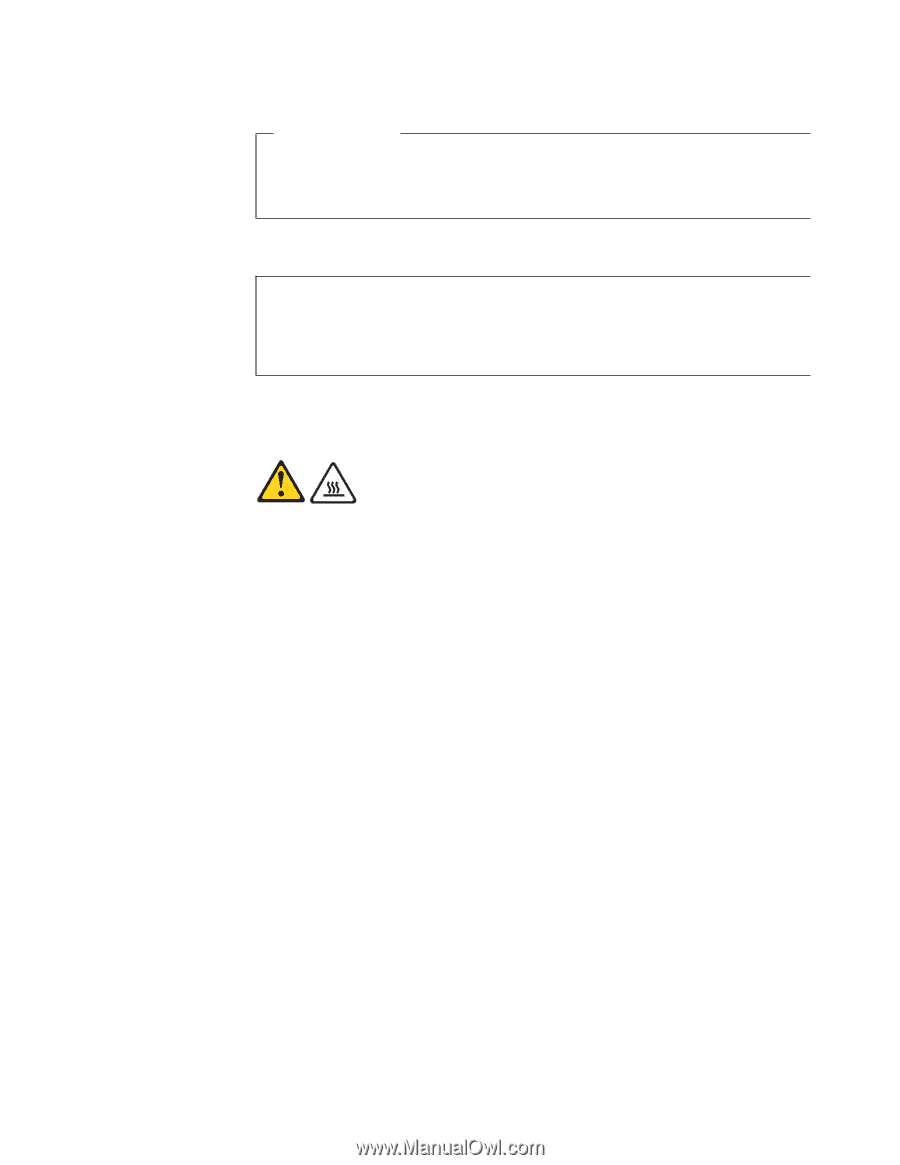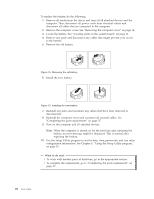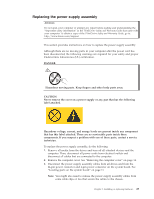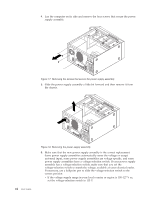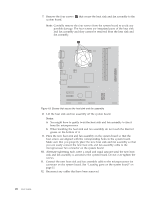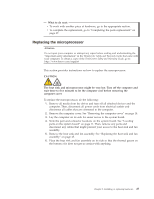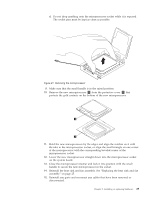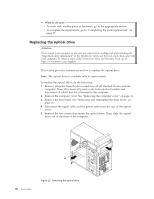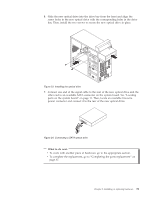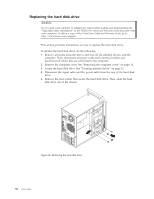Lenovo ThinkCentre A70 (English) User Guide - Page 35
Replacing the microprocessor
 |
View all Lenovo ThinkCentre A70 manuals
Add to My Manuals
Save this manual to your list of manuals |
Page 35 highlights
What to do next: v To work with another piece of hardware, go to the appropriate section. v To complete the replacement, go to "Completing the parts replacement" on page 37. Replacing the microprocessor Attention Do not open your computer or attempt any repair before reading and understanding the "Important safety information" in the ThinkCentre Safety and Warranty Guide that came with your computer. To obtain a copy of the ThinkCentre Safety and Warranty Guide, go to: http://www.lenovo.com/support This section provides instructions on how to replace the microprocessor. CAUTION: The heat sink and microprocessor might be very hot. Turn off the computer and wait three to five minutes to let the computer cool before removing the computer cover. To replace the microprocessor, do the following: 1. Remove all media from the drives and turn off all attached devices and the computer. Then, disconnect all power cords from electrical outlets and disconnect all cables that are connected to the computer. 2. Remove the computer cover. See "Removing the computer cover" on page 14. 3. Lay the computer on its side for easier access to the system board. 4. Note the part and connector locations on the system board. See "Locating parts on the system board" on page 11. Then, remove any parts and disconnect any cables that might prevent your access to the heat sink and fan assembly. 5. Remove the heat sink and fan assembly. See "Replacing the heat sink and fan assembly" on page 25. 6. Place the heat sink and fan assembly on its side so that the thermal grease on the bottom of it does not get in contact with anything. Chapter 2. Installing or replacing hardware 27