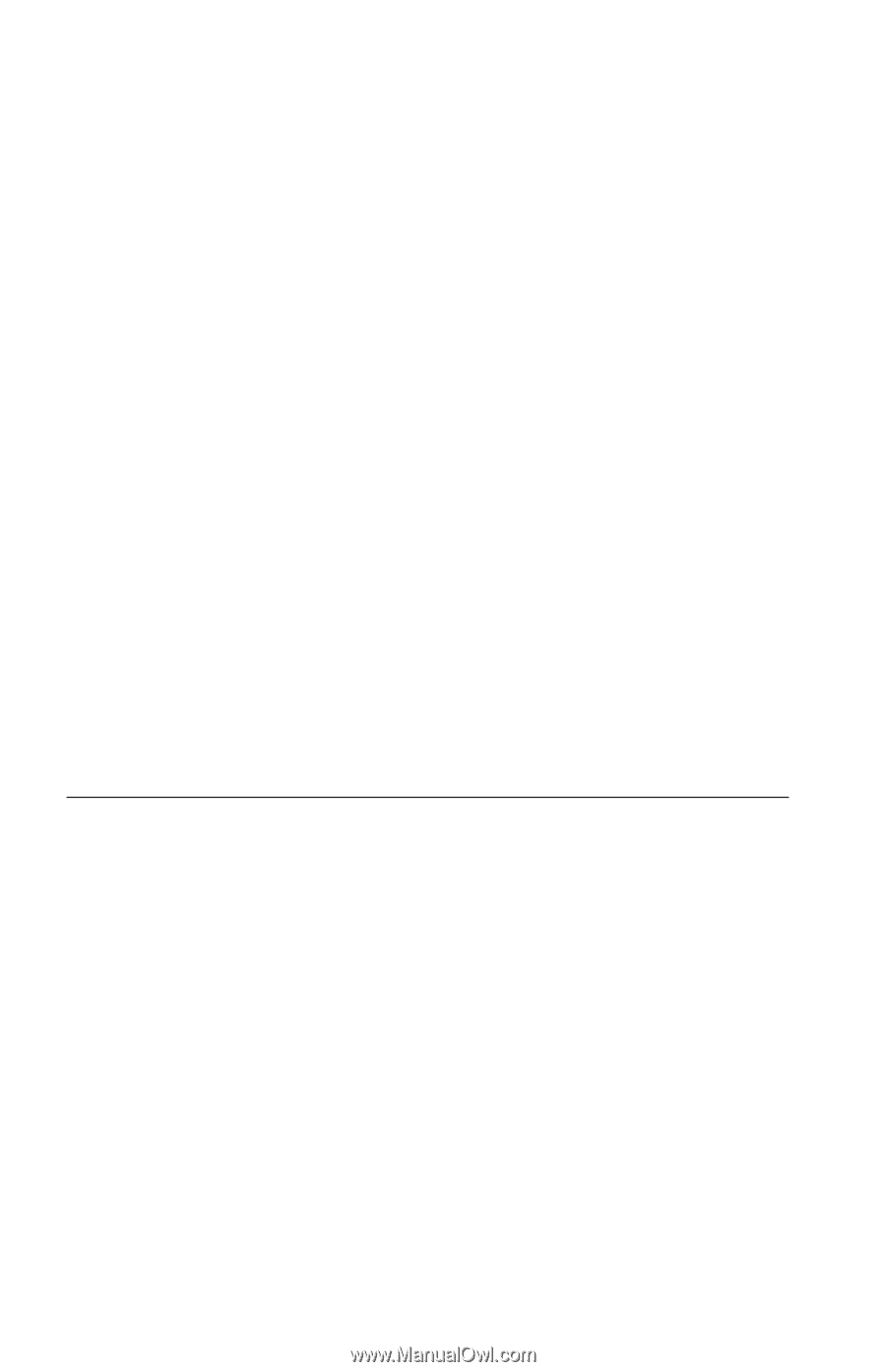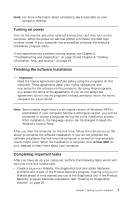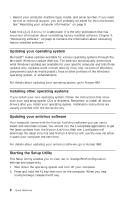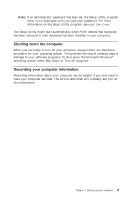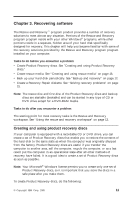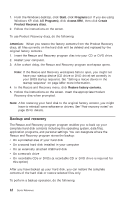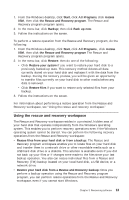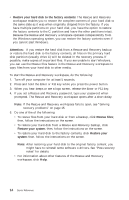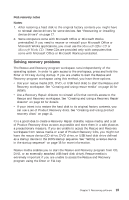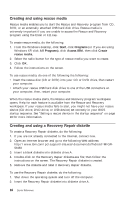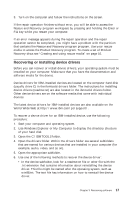Lenovo ThinkCentre M51e (English, Danish, Norwegian, Finnish, Swedish) Quick r - Page 36
Backup, recovery
 |
View all Lenovo ThinkCentre M51e manuals
Add to My Manuals
Save this manual to your list of manuals |
Page 36 highlights
1. From the Windows desktop, click Start, click Programs (or if you are using Windows XP, click All Programs), click Access IBM, then click Create Product Recovery discs. 2. Follow the instructions on the screen. To use Product Recovery discs, do the following: Attention: When you restore the factory contents from the Product Recovery discs, all files currently on the hard disk will be deleted and replaced by the original factory contents. 1. Insert the Rescue and Recovery program disc into your CD or DVD drive. 2. Restart your computer. 3. After a short delay, the Rescue and Recovery program workspace opens. Note: If the Rescue and Recovery workspace fails to open, you might not have your startup device (CD drive or DVD drive) set correctly in your BIOS startup sequence. See "Setting a rescue device in the startup sequence" on page 18for more information. 4. In the Rescue and Recovery menu, click Restore factory contents. 5. Follow the instructions on the screen. Insert the appropriate Product Recovery disc when prompted. Note: After restoring your hard disk to the original factory content, you might have to reinstall some software or drivers. See ″Post-recovery notes″ on page 15 for details. Backup and recovery The Rescue and Recovery program program enables you to back up your complete hard disk contents including the operating system, data files, application programs, and personal settings. You can designate where the Rescue and Recovery program stores the backup: v On a protected area of your hard disk v On a second hard disk installed in your computer v On an externally attached USB hard disk v On a network drive v On recordable CDs or DVDs (a recordable CD or DVD drive is required for this option) After you have backed up your hard disk, you can restore the complete contents of the hard disk or restore selected files only. To perform a backup operation, do the following: 12 Quick Reference