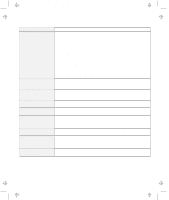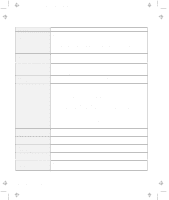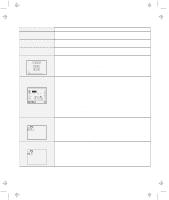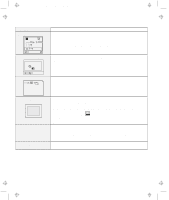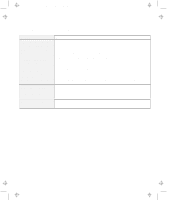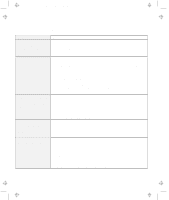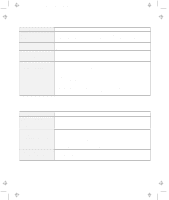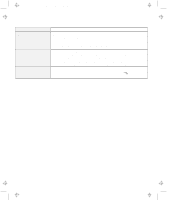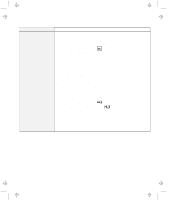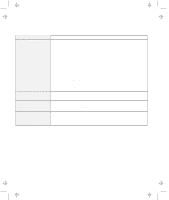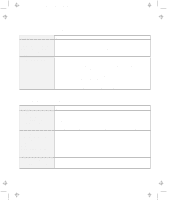Lenovo ThinkPad 560E TP 560Z User's Guide that was provided with the system in - Page 126
Input Problems, Online User's, Guide
 |
View all Lenovo ThinkPad 560E manuals
Add to My Manuals
Save this manual to your list of manuals |
Page 126 highlights
Title: C79FPMST CreationDate: 06/22/98 12:26:52 Troubleshooting Charts Input Problems Problem The cursor does not move after the computer awakens from one of the power management modes. All or some keys on the keyboard do not work. The cursor drifts when the computer is powered on or after it resumes normal operation. The cursor does not work for a while after the settings in the "TrackPoint Properties" window have been changed. The mouse or pointing device does not work. Action Make sure you followed the instructions in "Advanced" in the Online User's Guide correctly when you installed Windows with the Advanced Power Management (APM) option. If the problem occurred immediately after the computer returned from suspend mode, enter the power-on password if it is set. If an external keyboard is connected, the numeric keypad on your computer cannot work. This is not a defect. If an external numeric keypad or a mouse is connected: 1. Power off the computer. 2. Remove the external numeric keypad or the mouse. 3. Power on the computer and try using the keyboard again. If the keyboard problem is solved, check the connection of the external numeric keypad, external keyboard, or mouse. If you still have a problem, have the computer serviced. The cursor might drift when you are not using the TrackPoint during normal operation. This is a normal characteristic of the TrackPoint and is not a defect. Cursor drifting might occur for several seconds under the following conditions: When the computer is powered on. When the computer resumes normal operation. When the TrackPoint is pressed for a long time. When the temperature changes. This is a normal characteristic of the cursor. Wait for several seconds until the cursor returns to the normal state. Make sure that the pointing device is enabled in the ThinkPad Configuration program. Make sure that the mouse or pointing-device cable is securely connected to the computer. Try using the TrackPoint. If the TrackPoint works, the error might be due to the mouse. If your mouse is incompatible with the IBM PS/2 mouse, disable the TrackPoint using the ThinkPad Configuration program. Note: See the manual supplied with the mouse for more information. 112 IBM ThinkPad 560Z User's Reference