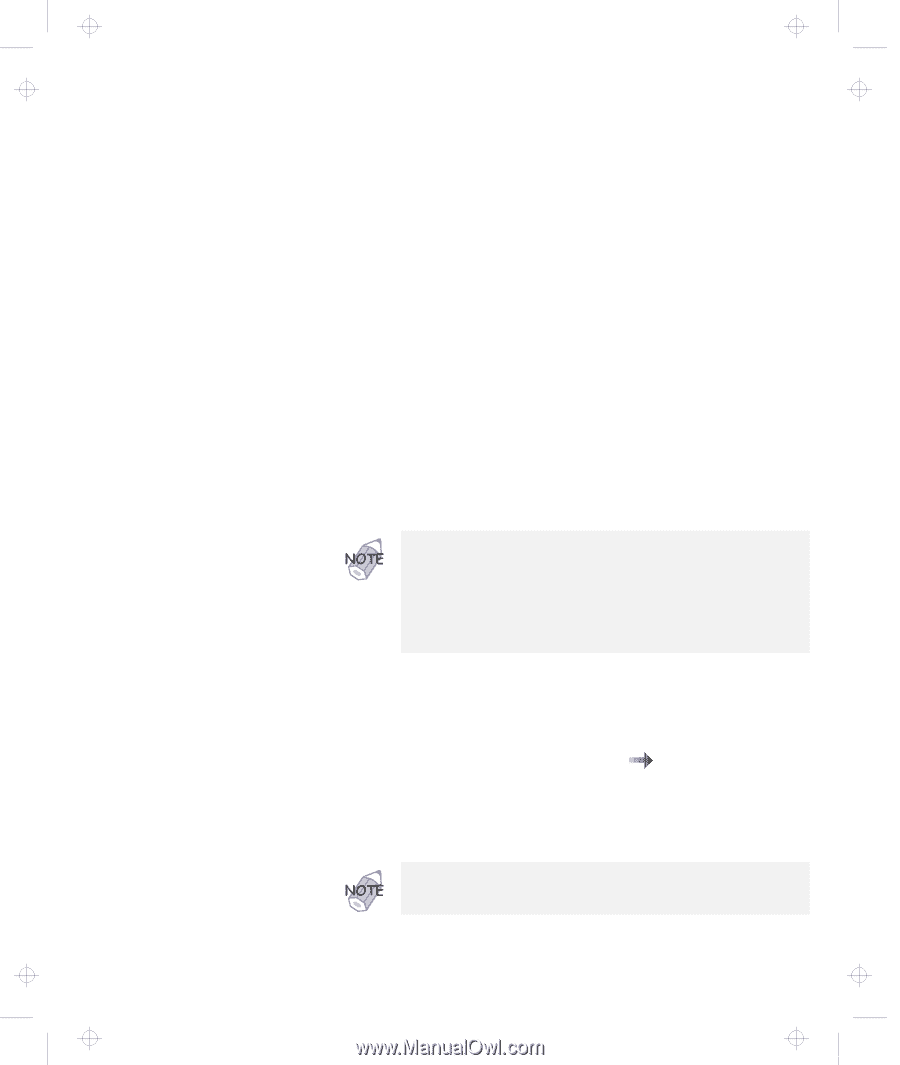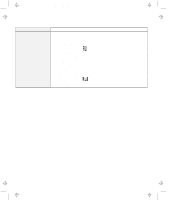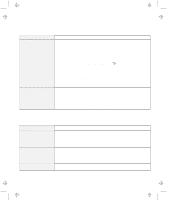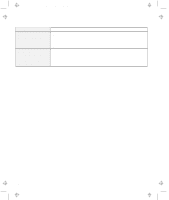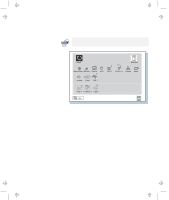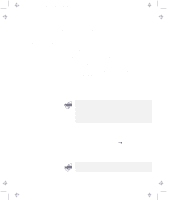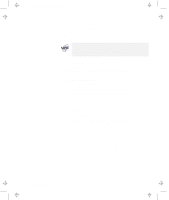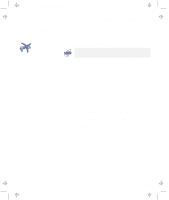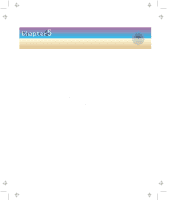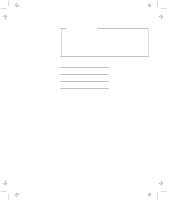Lenovo ThinkPad 560E TP 560Z User's Guide that was provided with the system in - Page 147
Recovering Lost or Damaged Software, Using the Diskette Factory, Using the ThinkPad Customization CD
 |
View all Lenovo ThinkPad 560E manuals
Add to My Manuals
Save this manual to your list of manuals |
Page 147 highlights
Title: C79FPMST CreationDate: 06/22/98 12:26:52 Recovering Lost or Damaged Software Recovering Lost or Damaged Software This section describes how to recover lost or damaged software. Using the Diskette Factory To recover a particular device driver or utility program, create the backup diskettes for it with the Diskette Factory; then reinstall it. To create the backup diskettes, do the following: 1 Click on Start. 2 Move the cursor to Programs and ThinkPad 560; then click on Diskette Factory. 3 Click on the tab at the top corresponding to the operating system you are using. 4 Click on the diskette group for the backup copy that you want to make. 1. You can select more than one group by clicking while pressing Ctrl. 2. The number of the diskettes required is shown beside the diskette group. You do not need to use a blank diskette; the Diskette Factory prompts you to reformat diskettes that are not blank. 5 Click on Build. 6 Follow the instructions on the screen. For detail on how to install software Online User's Guide. "Advanced" in the Using the ThinkPad Customization CD You need an external CD-ROM drive. Use a CD-ROM drive that is compatible with your computer. Chapter 4. Solving Computer Problems 133