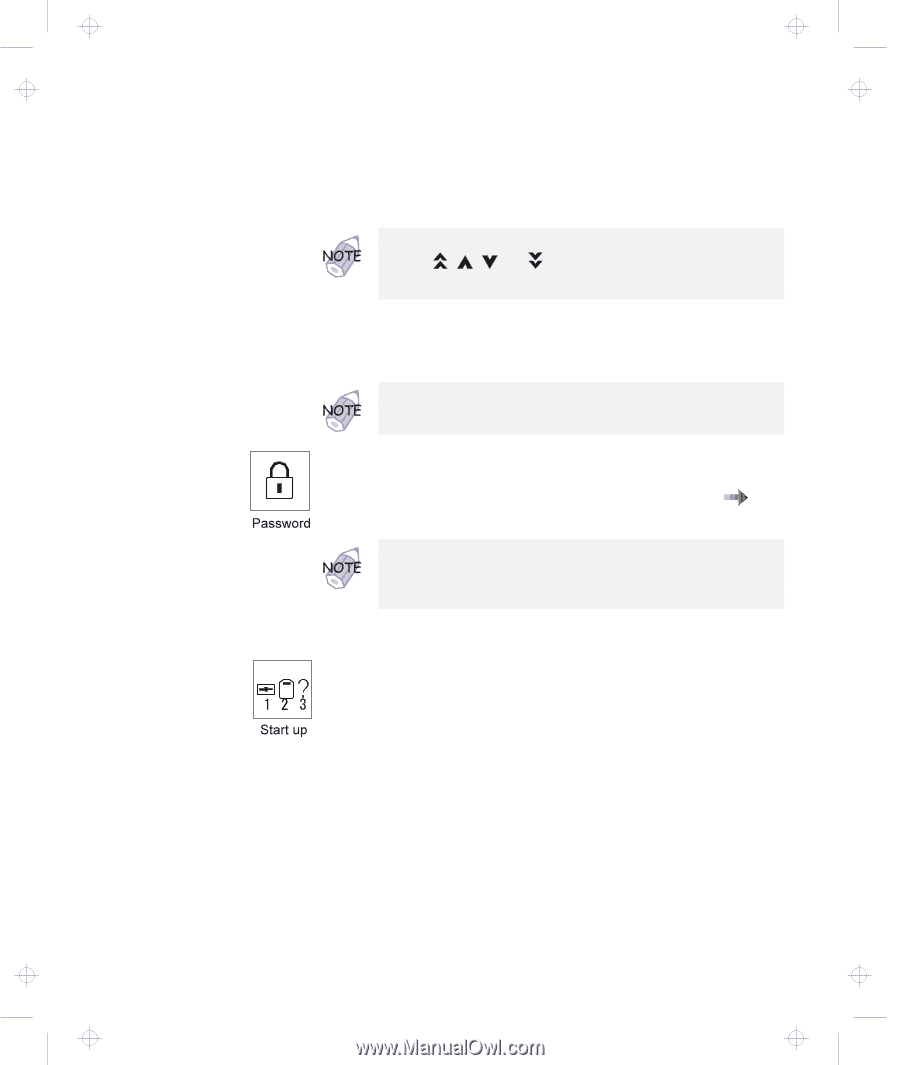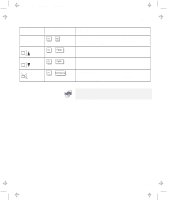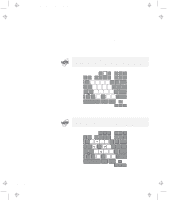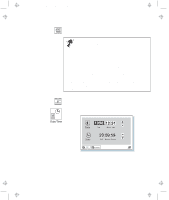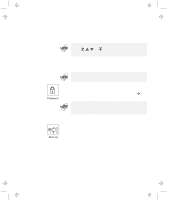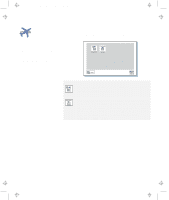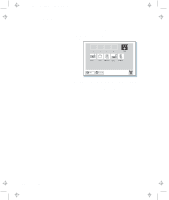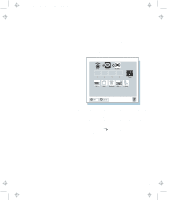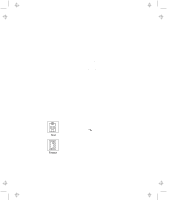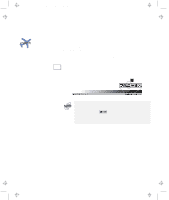Lenovo ThinkPad 560E TP 560Z User's Guide that was provided with the system in - Page 34
Move the cursor to any field Year, Month, Day, Hour, Minute, Second; then type the date and time.
 |
View all Lenovo ThinkPad 560E manuals
Add to My Manuals
Save this manual to your list of manuals |
Page 34 highlights
Title: C79FPMST CreationDate: 06/22/98 12:26:52 Functions of Your Computer To change the date and time, do the following: 1 Move the cursor to any field (Year, Month, Day, Hour, Minute, Second); then type the date and time. Instead of typing, you can place the pointer on any of the arrow icons ( , , , or ) to adjust the date and time. Clicking on the double-arrow icon scrolls the numbers faster. 2 Click on OK to save the changes or on Cancel to cancel them. You can also set the current date and time with the application included with the operating system installed in your computer. Clicking on the Password button displays the "Password" submenu, which you can use to set the power-on password, hard-disk password, and supervisor password. For more information "Using Passwords" on page 68. An open lock icon shows that a password has not been set yet. Clicking on the Start up button displays the "Start up" submenu, which you can use to change the startup or boot sequence. For example, if you have different operating systems on different replaceable hard disk drives or PC cards, you can have the system boot up from one of these devices. 20 IBM ThinkPad 560Z User's Reference