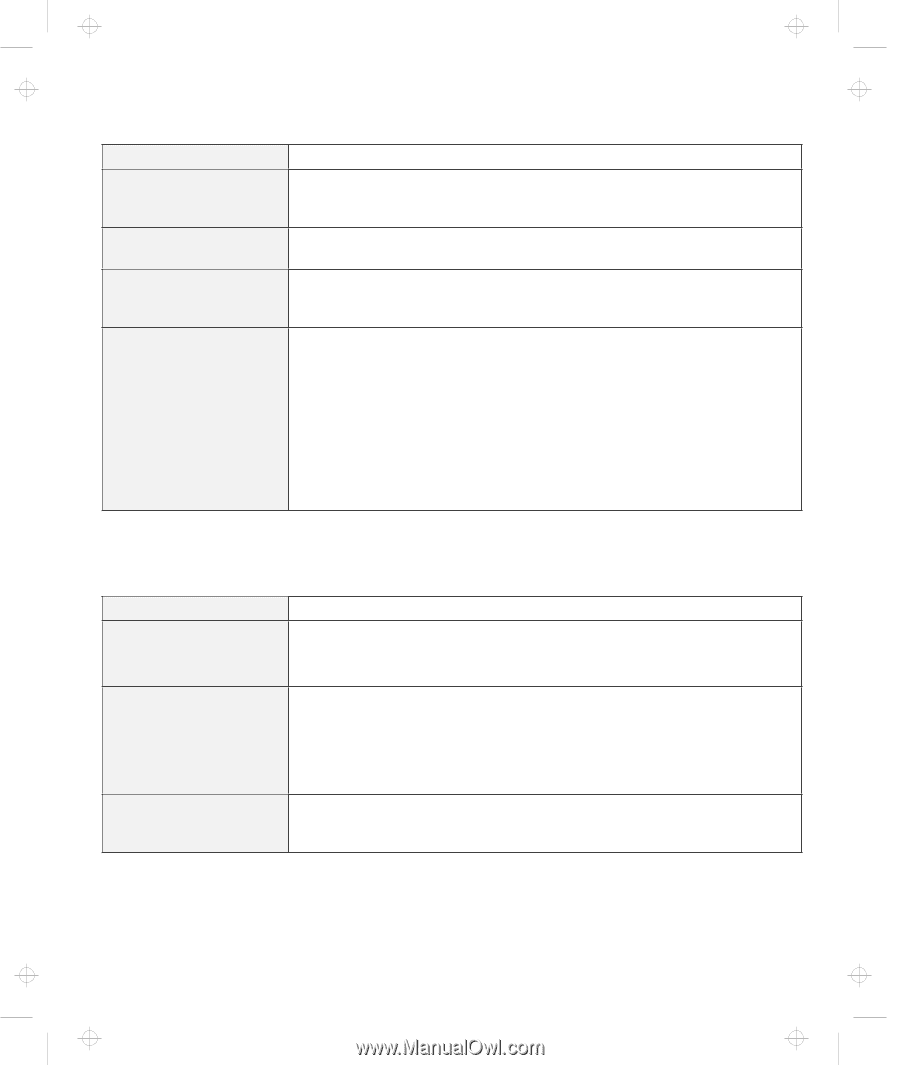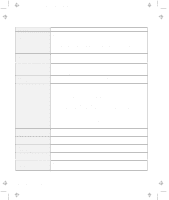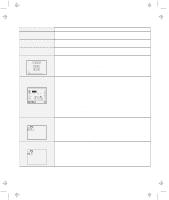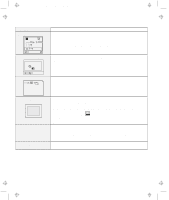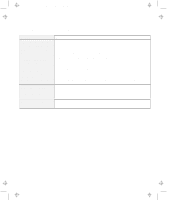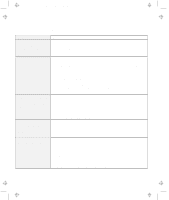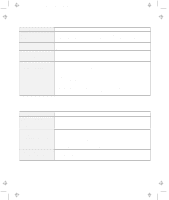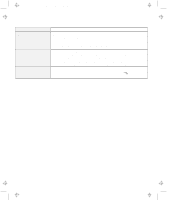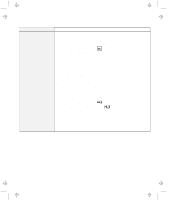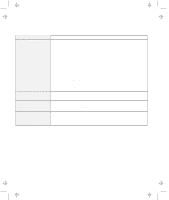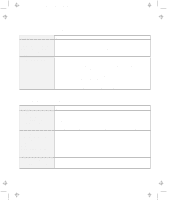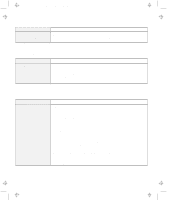Lenovo ThinkPad 560E TP 560Z User's Guide that was provided with the system in - Page 127
Suspend or Hibernation Problems, Problem, Action, Standard PS/2 Port Mouse, PS/2 TrackPoint, Shift
 |
View all Lenovo ThinkPad 560E manuals
Add to My Manuals
Save this manual to your list of manuals |
Page 127 highlights
Title: C79FPMST CreationDate: 06/22/98 12:26:52 Troubleshooting Charts Problem The mouse buttons don't work. A number appears when you type a letter. All or some keys on the external numeric keypad do not work. All or some keys on the external keyboard do not work. Action Change the mouse driver to Standard PS/2 Port Mouse, and then reinstall PS/2 TrackPoint. See "Advanced" in the Online User's Guide for how to install the driver. The numeric lock function is on. To disable it, press and hold Shift; then press NumLk. Make sure that the external numeric keypad is correctly connected to the computer. To use an external keyboard, you need to attach the keyboard/mouse connector to the computer. Make sure that: The keyboard/mouse connector is correctly connected to the computer. The keyboard connector is connected to the correct side of the keyboard/mouse connector. If these items are correct, disconnect the keyboard/mouse connector from the computer and make sure that the operation of the system keyboard is correct. If the system keyboard works, have the keyboard/mouse connector or the external keyboard serviced. Suspend or Hibernation Problems Problem The computer enters suspend mode automatically. The computer enters suspend mode immediately after POST (the suspend lamp turns on). Error 19 appears and the computer immediately powers off. Action The computer enters suspend mode automatically when the processor temperature reaches a certain level. This is not a defect. Make sure that: The battery pack is charged. The operating temperature is within the acceptable range. Refer to Appendix A. If these items are correct, have the computer serviced. The battery pack power is getting low. Connect the AC Adapter to the computer, or replace the battery pack with a fully charged one. Chapter 4. Solving Computer Problems 113