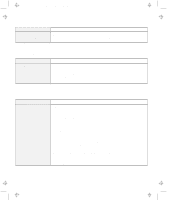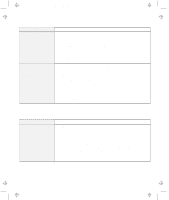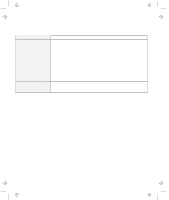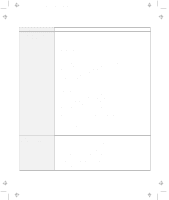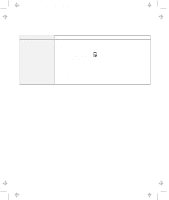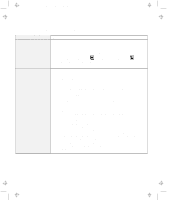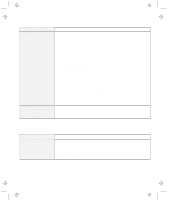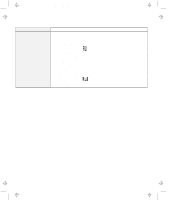Lenovo ThinkPad 560E TP 560Z User's Guide that was provided with the system in - Page 137
A Printer Problem, Problem, Action, Parallel Port, Enable
 |
View all Lenovo ThinkPad 560E manuals
Add to My Manuals
Save this manual to your list of manuals |
Page 137 highlights
Title: C79FPMST CreationDate: 06/22/98 12:26:52 Troubleshooting Charts A Printer Problem Problem The printer does not work. Action Make sure that: The parallel connector is enabled. 1. Start the ThinkPad Configuration program. 2. Click on Parallel Port ( ). 3. Select Enable. 4. Click on OK. The printer is turned on and ready to print. The printer signal cable is connected to the correct connector of your computer. If these items are correct and the printer still does not work, run the tests described in the printer manual. If the tests show that the printer is OK, have the computer serviced. Chapter 4. Solving Computer Problems 123
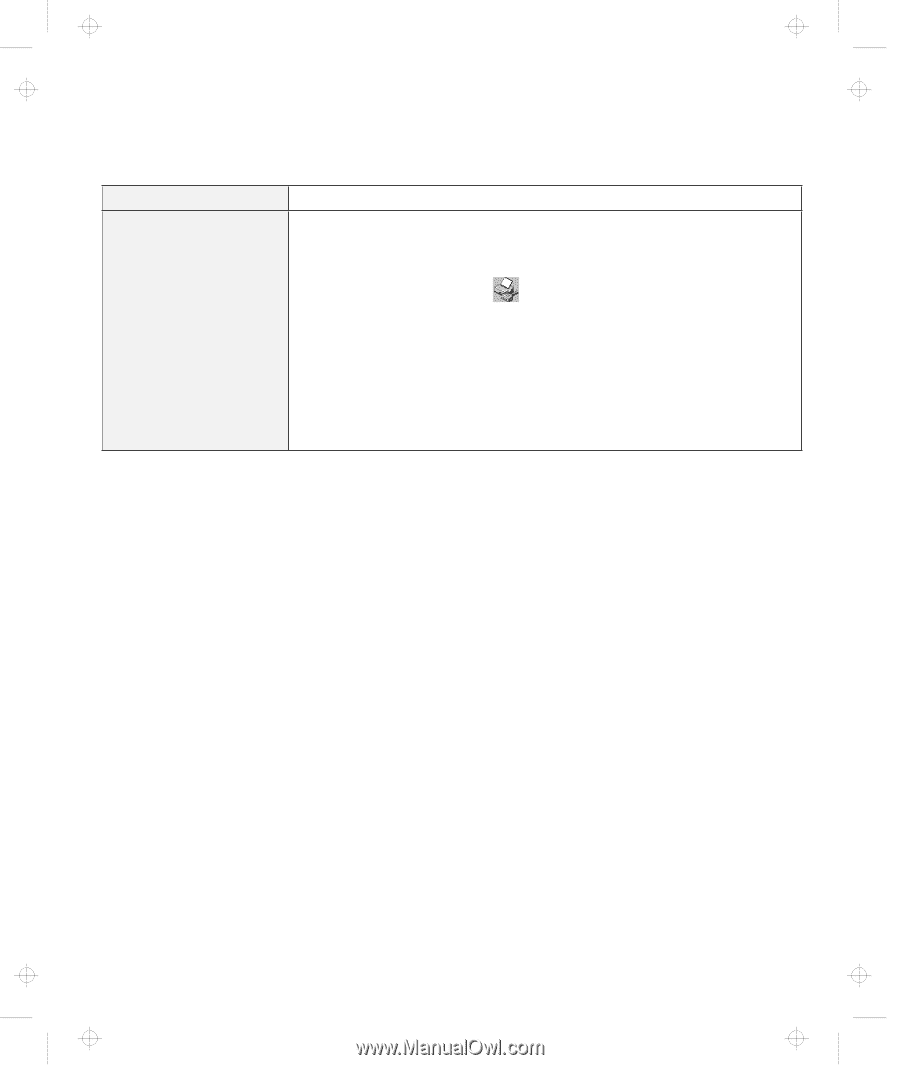
Troubleshooting Charts
A Printer Problem
Problem
Action
The printer does not work.
Make sure that:
The parallel connector is enabled.
1. Start the ThinkPad Configuration program.
2. Click on
Parallel Port
(
).
3. Select
Enable
.
4. Click on
OK
.
The printer is turned on and ready to print.
The printer signal cable is connected to the correct connector of your
computer.
If these items are correct and the printer still does not work, run the tests
described in the printer manual.
If the tests show that the printer is OK, have
the computer serviced.
Chapter 4.
Solving Computer Problems
123
Title: C79FPMST CreationDate: 06/22/98 12:26:52