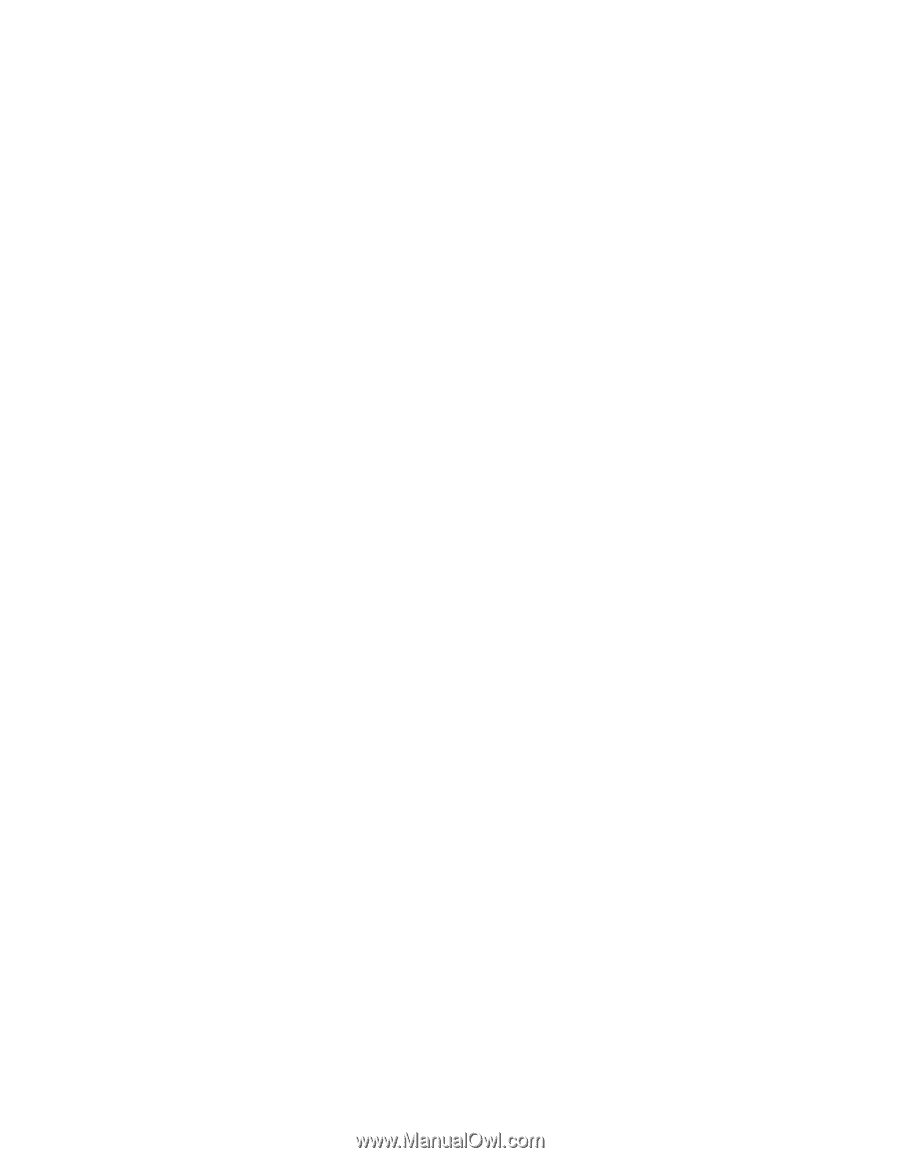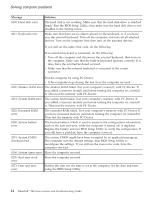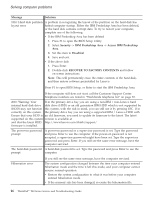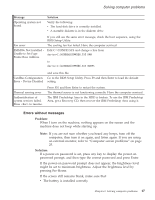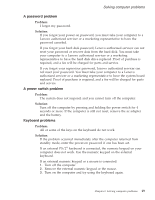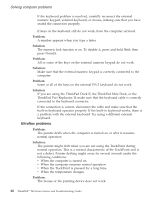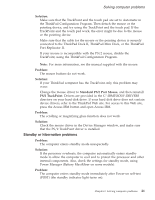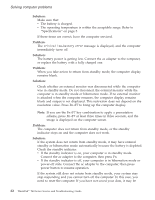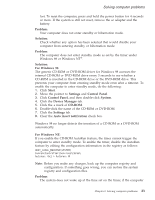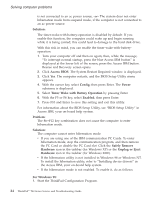Lenovo ThinkPad T40p (Greek) Service and Troubleshooting guide for the ThinkPa - Page 41
Problem, Solution - keyboard not responding
 |
View all Lenovo ThinkPad T40p manuals
Add to My Manuals
Save this manual to your list of manuals |
Page 41 highlights
Solving computer problems A password problem Problem: I forgot my password. Solution: If you forgot your power-on password, you must take your computer to a Lenovo authorized servicer or a marketing representative to have the password canceled. If you forgot your hard disk password, Lenovo authorized servicer can not reset your password or recover data from the hard disk. You must take your computer to a Lenovo authorized servicer or a marketing representative to have the hard disk drive replaced. Proof of purchase is required, and a fee will be charged for parts and service. If you forgot your supervisor password, Lenovo authorized servicer can not reset your password. You must take your computer to a Lenovo authorized servicer or a marketing representative to have the system board replaced. Proof of purchase is required, and a fee will be charged for parts and service. A power switch problem Problem: The system does not respond, and you cannot turn off the computer. Solution: Turn off the computer by pressing and holding the power switch for 4 seconds or more. If the computer is still not reset, remove the ac adapter and the battery. Keyboard problems Problem: All or some of the keys on the keyboard do not work. Solution: If the problem occurred immediately after the computer returned from standby mode, enter the power-on password if one has been set. If an external PS/2® keyboard is connected, the numeric keypad on your computer does not work. Use the numeric keypad on the external keyboard. If an external numeric keypad or a mouse is connected: 1. Turn off the computer. 2. Remove the external numeric keypad or the mouse. 3. Turn on the computer and try using the keyboard again. Chapter 2. Solving computer problems 19